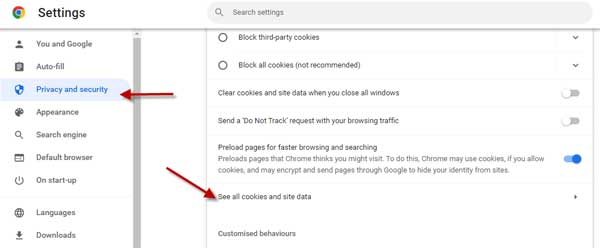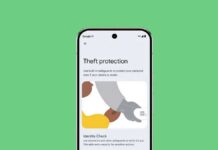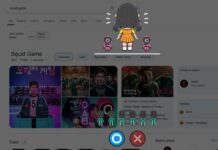Google introduces Gmail offline mode, which lets users read, send, search, delete, and label emails without an active internet connection on their device. This feature will help users use Gmail in areas where there is no internet connection or if the connection is patchy. Here is how to use Gmail in offline mode to send emails without the internet.
Gmail Offline is only available through the Google Chrome browser. Also, it will not work in Incognito mode. Since Google Chrome supports all major platforms, you can use Gmail offline on Windows, Mac, Linux, and Chromebooks. This feature eliminates the need for the internet to read, respond, and search for emails.
ALSO READ: How to auto-delete unwanted emails in Gmail
Before starting the guide, if the Gmail is linked with a school or work account and likes to use offline mode, the settings should change by the admin.
Contents
How to Enable Gmail Offline Mode?
1. On your Chrome browser, go to mail.google.com.
2. Click on Settings (Cogwheel button) and then click on the See all Settings option.
3. Next, select the Offline tab and click on the Enable offline mail checkbox.
4. Gmail will show a few more settings.
5. Next to Sync Settings, select the days of emails you want to sync with your Gmail.
6. Next to Security settings, select the required options – Keep offline data on the computer or remove all offline data from the computer.
7. Now, click on the Save Changes option.
You have now activated Gmail offline on your computer. To access your email offline easier, you may require to bookmark Gmail.
How to Send Emails in Gmail Without Internet?
1. Open the Chrome browser on your computer and click on the Gmail bookmark to open it.
2. Your Gmail will open in offline mode if the internet is not available.
3. If you send emails in offline mode, your email goes into a new outbox.
4. Gmail will automatically send your emails as soon as you go back online.
How to Uninstall Offline Gmail From Your Computer?
1. First, open the Google Chrome browser and click on the vertical dots menu on the top right.
2. Select Settings and click on the Privacy & Security option.
3. Next, select the Cookies and other site data option.
4. Click See all cookies and site data and click on Remove all button.
5. Next, go to Gmail offline settings and uncheck the option Enable offline mail.
That is all how to enable offline Gmail on your computer and emails without an active internet connection.
More Resources:
- How to Set an Expiry Date and Password for Email
- Enable Chat and Rooms in Gmail for Android, iOS and Web
- Get Google Photos Memories Feature on Desktop Via Chrome
- How to Check Air Quality of Your Region in Google Maps