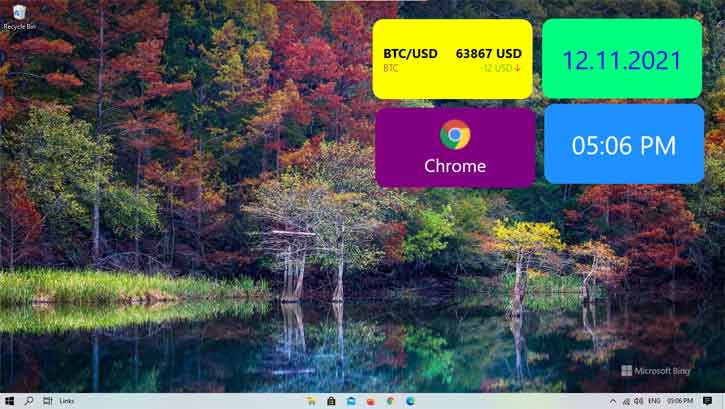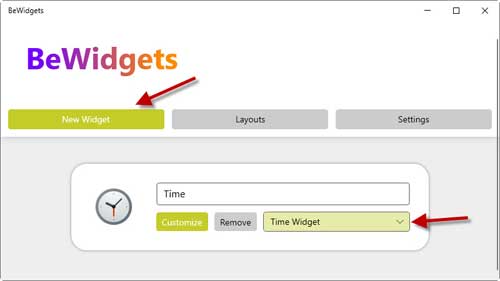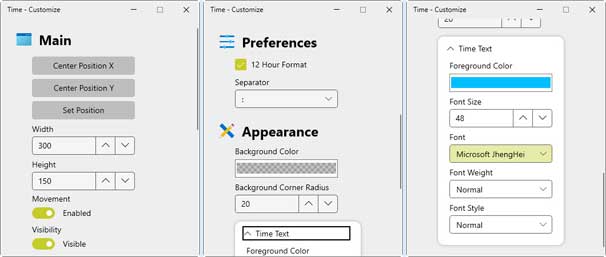Widget Panel is one of the cool features of Windows 11, which carries different cards like weather, news, sports, finance, etc. You can place the cards on the desktop to get various information. Widget Panel is not available on Windows 10, but third-party apps like the BeWidgets, are available on Microsoft Store to bring a similar feature to your PC.
If you would like to get Windows 11 style customizable widget on your Windows 10 PC, you can use an app like the BeWidgets. With it, you can create time, date, financial, photos, and application shortcut widgets for your desktop. And, the widgets are fully customizable.
ALSO READ: How to install Windows 11 Store on Windows 10
How to Add Widgets on Windows 10 PC
1. Install the BeeWidgets app on your device from Microsoft Store (link).
2. After installing the BeWidgets app, open it. Click on the New Widget button to create a new widget.
3. Name the new widget and select a widget type using the drop-down menu. Currently, available widgets are time, date, financial, photos, and application shortcuts.
4. Select your choice, for example, the time widget.
5. Now, click on the Customize button to customize the widget. You can adjust the widget position from the main section.
6. Next, scroll down to the Preferences. Here, change the time format, background color, corner radius, font weight, font style, font size, and many other things.
This is how you can create customizable widgets on Windows 10. The app also supports Windows 11.
The developer is working on more widgets, such as the Music widget (Spotify and music files), RSS and news widget, Recent files widget, etc., which will add to the app in the future.
More Resources:
- Enable Storage Sense in Windows 11/10 to Clean up Unwanted Files Automatically
- Copy and Paste Text From Android to Windows 11/10 and Vice Versa
- How to Use Display Calibration Tool In Windows 10
- How to Change the Position and Size of the Taskbar in Windows 11