You can get faster internet on your KitKat Android Phone by changing your default DNS settings. Instead of receiving data via your mobile internet or the DNS address specified by your ISP when connected to a Wi-Fi network, use a faster optimized DNS address instead.
Several faster free DNS addresses are available, such as Google DNS that can be used to speed up browsing on your Android phone. Google DNS offers improved speed while Open DNS provides excellent security using DNS for years now. Similarly, many DNS address like Tunlr (which is now closed) provides access to region-blocked content.
Contents
How to change DNS address in KitKat Android Phone
1. Enable Wi-Fi and open Wi-Fi settings, long press your router and select “Modify Network” option.
2. Check “Show Advanced Options”, scroll down and change IP settings from DHCP to Static. Save the option
3. Now, scroll down to DNS 1 and add the new DNS IP. For Google DNS type 8.8.8.8
4. Select DNS 2 and add the second DNS IP. For Google DNS type: 8.8.4.4
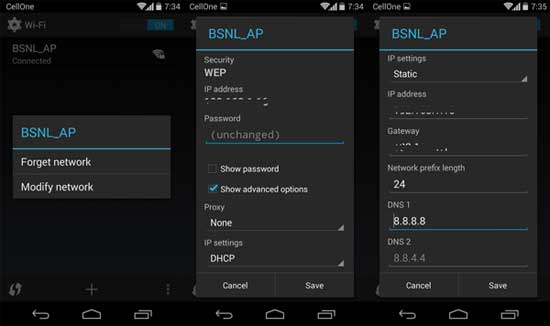
How to achieve device wide DNS settings
The above method is for single Wi-Fi connection. If you need to use your new DNS on all your connections including 3G/4G, you can use a free app DNS Changer, but the app requires root access.

If your device is rooted, install the app from Play Store. Once installed, you can quickly set DNS servers IP manually or select them from a list of DNS providers. You can set program to automatically apply these settings both to Wi-Fi and 3G/4G data connection


![[Update] How to Fix ‘Can’t Connect to Messages for Web’ Issue Google-Messages logo](https://techtrickz.com/wp-content/uploads/2022/10/Google-Messages-218x150.jpg)

BICE POST, THANKS FOR SHARING KNOWLDGE
DNSChanger does not work for KitKat, but you can use an app called “Override DNS for KitKat” (https://play.google.com/store/apps/details?id=net.mx17.overridedns). I’m the author of that piece of software.