Many come into trouble and end up with error messages while installing official or custom firmware, rooting and installing custom recovery or performing firmware update on their Android device. There are various reasons for this like improper driver installation, device disconnected while upgrading process going on, USB Debugging not enabled, etc.
For instance, on Samsung Galaxy devices sometimes people end up with an error message “Firmware upgrade encountered an issue. Please select recovery mode in Kies & try again” while attempting to install firmware via Odin or getting OTA update. Here is a solution to fix this issue.

If you come across “Firmware upgrade encountered an issue. Please select recovery mode in Kies & try again” issue, the below guide may help you
1. First of all, download and install Samsung Kies on your computer (if not already installed)
2. Then, note down the model number and the serial number (S/N) of your device. Serial number can find it under the battery or device’s box.
3. Connect your device to your PC and launch Kies. On Kies, go to Tools – Firmware Upgrade and Initialization
4. Enter your device model name (In capital letters only. e.g. GT-I9000) under “Enter device information” box and click on OK.
5. Now, you will be asked to enter the Serial Number of your device. Enter it and click OK.
6. Now Kies will prepare for firmware upgrade and starts downloading the firmware upgrade components for your device (It will take several minutes, depending on your internet connection speed)
7. On the next window follow all the instructions and confirm all security warnings. Then click “Start Upgrade” option.
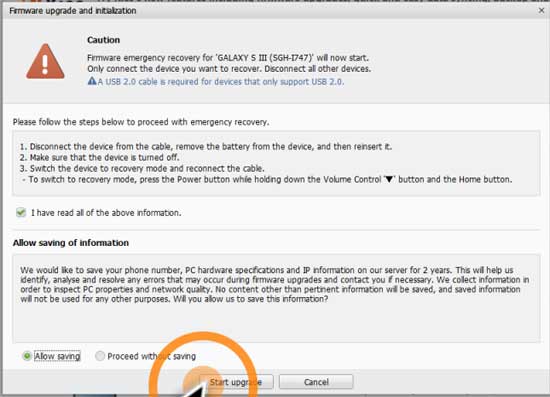
8. The process will take several minutes. Once completed you will get “firmware upgrade successfully completed” messages. Click on OK and disconnect the cable.
9. Finally, reboot your device. Your device will boot normally. [Source – Androidcentral]


