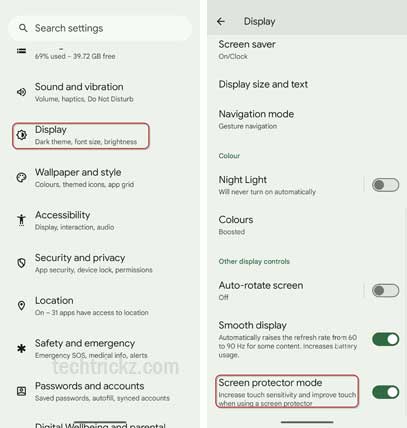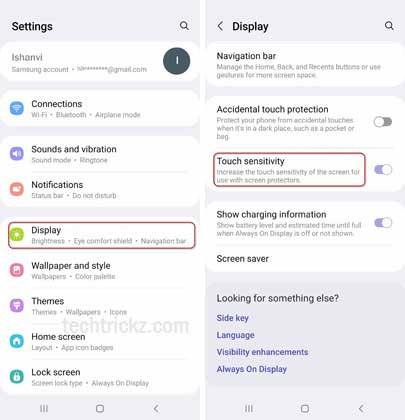Screen Protector mode is a new feature of Android phones that you need to enable when using a screen protector for your phone. Screen Protector mode is available on almost all Android phones with the latest Android version, but some manufacturers use a different name for it. For example, it is Screen Protector in Google Pixel phones and Touch Sensitivity in Samsung Galaxy phones.
Usually, users use a screen protector on their Android phone to protect the expensive display from scratches. However, it can degrade touchscreen sensitivity, especially after applying thick tempered glass on Android devices. It will impact the tap and swipe actions on the phone. There is a setting on the phone to tackle this issue, which improves the touch sensitivity.
In this guide, let us learn how to enable Screen Protector in Google Pixel phone and Touch Sensitivity in Samsung Galaxy phone. However, if you are not using a screen protector, enabling this feature might result in unwanted taps and swipes.
ALSO READ: How to Enable Repair Mode on Google Pixel Phone
Contents
How to Turn on Screen Protector Mode in Google Pixel phone?
1. Open the Settings app on your Google Pixel phone.
2. Scroll down and select the Display option.
3. In the Display settings page, scroll down and tap the Screen Protector Mode option to turn on the feature.
4. It will increase the touch sensitivity level.
Since Samsung Galaxy phones run on One UI skin, they use different settings for the touchscreen sensitivity. Here is how to enable it on your high-end Galaxy phones.
How to Enable Screen Protector Mode in Samsung Galaxy phone?
1. Open the Settings app on your Samsung Galaxy phone.
2. In the Settings page, select the Display option.
3. Next, tap the Touch Sensitivity option to turn on the Screen Protector mode.
That is about to enable screen protector mode on your Android phone when using a screen protector. Do not turn on the feature if you are not using a screen protector. It will result in unwanted taps and swipes.
More Resources:
- How to Enable and Use Reading Mode on Android Phone
- How to Enable and Use Connectivity Labs on Samsung Galaxy Phone
- Enable Samsung One UI 6.1 Battery Protection on One UI 6.0
- How to Enable and Use Gemini AI Smart Reply Feature on Pixel 8 Pro
- How to Measure Temperature With Pixel 8 Pro and Google Thermometer App