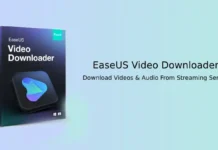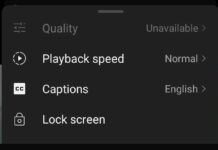YouTube app for Android TV and Google TV has a new feature called Preview with Sound. If it is enabled, and when you browse videos on the home screen, highlighting videos will start auto-playing along with sound. The snipet of the video will help users to know the content of the video before playing it on their Smart TV.
The Preview with Sound feature starts rolling out, and it is now available on many Smart TVs, including Amazon Fire TV stick. Google will enable the preview feature by default on the YouTube app for Android/Google TV. So, if you do not like the autoplay preview feature on the YouTube app for smart TVs, here is how to disable it on your TV.
ALSO READ: How to enable Google TV Remote on Android phone
Steps to Enable/Disable Autoplay Video Preview in YouTube for Android TV
1. Open the YouTube app on your Android TV/Google TV or other smart TV.
2. Select the Settings icon on the left sidebar menu.
3. Next, in the YouTube app settings, select the Preview with Sound option.
4. Now, select the Off button on the right pane of the screen to disable the Autoplay video with the Sound option.
YouTube has an auto-playing video option for suggested videos. If it is enabled, a suggested video will play automatically next. But the Preview with the Sound option for Smart TVs is entirely different.
When Preview with the Sound option is on, highlighting a video will play a video snippet instead of playing it in its entirety. So users can quickly identify the total content of the video before actually playing it and help those who are unsure of what to watch on YouTube on their smart TVs.
More Resources:
- How to Mirror Android Phone and Windows PC to a Fire TV Stick
- Solve Mi TV Stick Wi-Fi Connected, No Internet Problem
- How to Enable Data Saver on Any Android TV
- Get Digital Wellbeing and App Lock Feature on Android TV