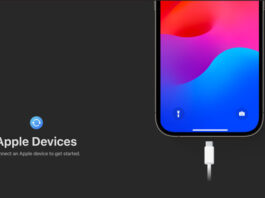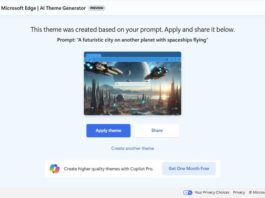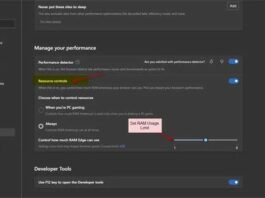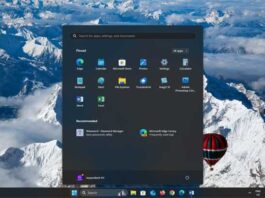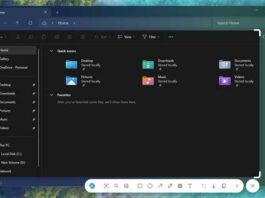Outlook Calendar in Windows 10/11 and Office 365 lets you get reminders for important holidays, birthday dates of your friends and family members. You will receive the reminder in your inbox and as notifications on your PC. But, if your inbox is flooded with frequent birthday reminder emails from Outlook Calendar and wants to disable it, follow the steps below.
In this guide, let us know the steps to disable birthday reminder emails from Outlook Calendar. Birthdays and holidays reminder is a good feature of Outlook Calendar, as you will not skip any important date. But if you synced your Outlook Calendar with social media accounts like Facebook, you will get birthday reminders of all your social media contacts. It is undoubtedly an annoyance.
Contents
Steps to Disable Birthday Reminder Emails from Outlook Calendar on Windows 10/11
1. Launch Outlook mail client on your Windows 10/11 PC.
2. Next, click on the Calendar button at the bottom left of the window. It will open the Outlook Calendar.
3. Now, click on Hotmail/Outlook drop-down menu.
4. Uncheck the Birthday Reminder option if you do not like to get the reminder in your email.
Steps to Disable Birthday Calendar/Reminder in Office 365/Outlook 365
1. Log in to your Microsoft Office 365 account and select the Settings (gear icon) from the top right navigation bar.
2. Now, under My app settings, click on Calendar.
3. Next, click on the Calendar drop-down menu and choose the Birthday Calendar option.
4. Select Turn off the birthday calendar option and click on the Save button.
5. Now, to stop calendar reminders, click on the Reminder option and disable the birthday reminder.
So that is all how to disable birthday reminder emails. If you want to keep your Hotmail/Outlook inbox free from all the notifications, this guide may help you.
More Resources:
- How to View Photos Taken With iPhone/iPad in Windows 10/11
- 4 Methods to Force Close Not Responding Apps on Windows 10
- How to Disable News and Interests Widget on Windows 10
- Microsoft Edge: How to Add Text to PDF Documents Using it