Apple launched new apps on the Microsoft Store to use on Windows computer as a replacement for iTunes. The new Music, TV, and Devices apps are now available for Windows 11 and 10 PCs, allowing users to install the most needed app instead of iTunes. For example, if you need to manage and update your iPhone or iPad from your Windows PC, you only need to install the Devices app.
Contents
What is Apple Devices App for Windows?
Apple Devices app for Windows lets you manage sync, backup, restore, and update your iPhone, iPad, and iPod devices from your Windows 11 computer. The Devices app also helps to easily install the latest software (iOS/iPadOS) updates on your iPhone and iPad. In this tutorial, let us learn how to use the Apple Devices app to update your iPhone from a Windows 11 PC.
ALSO READ: What is Stolen Device Protection on iPhone and How to Turn on it
How to Use Apple Devices App to Install Software Update on iPhone/iPad From Windows 11 PC?
1. First, install the Apple Devices app from the Microsoft Store (link).
2. Launch the Apple Devices app and accept the terms and conditions.
3. Connect your iPhone/iPad to your Windows 11 PC via a USB cable.
4. Next, click the Start option in the app.
5. Your iPhone/iPad will appear in the app [If it does not show, restart your computer].
6. Now, you will see a popup message on your device. Tap the Trust option in the message.
7. If any iOS update is available, it will display under the Software section.
8. If an iOS update is available, click the Update option and enter your passcode.
9. The app will download the update, and once done, follow the on-screen instructions to install it on your iPhone/iPad.
That is all how to update your iPhone and iPad from your Windows 11 using the Devices app. The other two Apple apps for Windows are Apple Music and Apple TV app.
The music app lets you listen to and manage music from their iTunes library, including iTunes Store purchases from Windows. The Apple TV app allows users to watch and manage movies and TV shows from iTunes.
Note: The article was first published in February 2024 and updated in June 2024 with necessary changes.
More Resources:
- How to Enable Screen Distance on iPhone and iPad Running iOS 17
- How to Turn On Sensitive Content Warning on iPhone/iPad Running iOS 17
- How to Enable Voice Isolation on iPhone and Improve the Sound Quality of Phone Calls
- How to Add Multiple Stops to Your Route on Apple Maps
- How to Reset Your iPhone/iPad Without a Computer and iTunes or Finder app

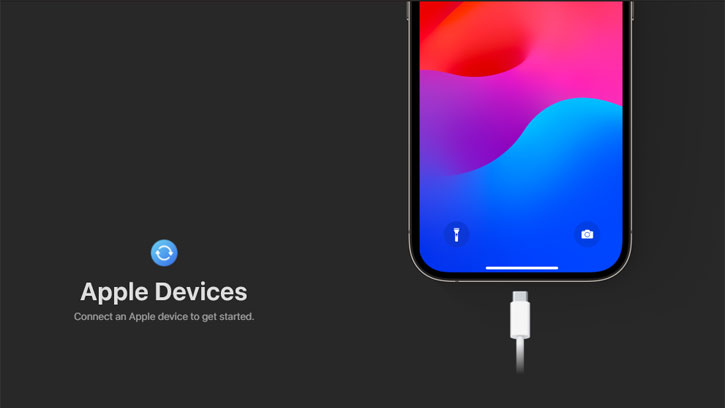
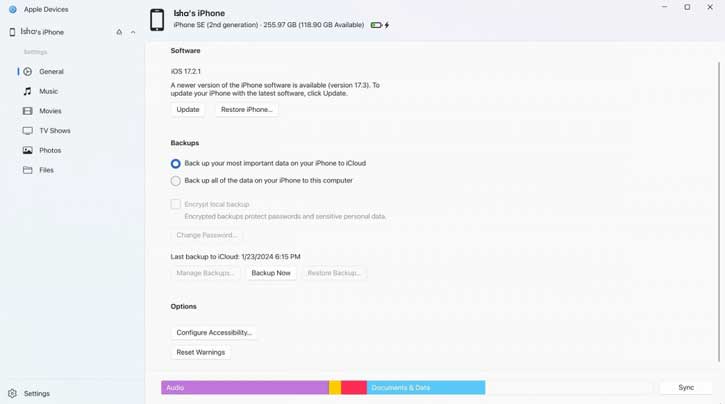





![Download Windows 7 ISO Files [32-Bit/64-Bit, Direct Links] Windows 7 - download ISO Files](https://techtrickz.com/wp-content/uploads/2025/05/Windows-7-download-ISO-Files-218x150.webp)