ChatGPT, the new artificial intelligence (AI) tool from OpenAI, has recently received wider popularity over the Internet. It can interact in conversational dialogue, answer complex questions, generate content for websites, and proved that it can even pass low and business school exams.
These abilities of ChatGPT raised mixed opinions among individuals. For some, it is essential and time-saving, while some think it will spread misinformation and plagiarize work.
OpenAI, the company behind the AI chatbot ChatGPT and the text-to-image generator DALL-E has released a new tool, AI Classifier, that can identify AI-generated and human-written text. You can read about how the AI Classifier works, its limitations, and other metrics from this article.
Now, if you are keen to know whether a news story, blog post, or article you see online was written by a human or generated by ChatGPT or AI-generated, here is how it is. You can do it right from your Google Chrome or any chromium-based browser with Detect GPT extension.
The Detect GPT extension analyses the content of the page you are viewing and identifies whether it was generated using the GPT (Generative Pre-trained Transformer) language model or written by a human.
ALSO READ: Enable Memory Saver and Energy Saver Modes on Chrome
How to Identify Which Online Article was Written by GPT or Human?
1. Install the Detect GPT extension from the Chrome web store (link).
2. Next, go to the web page you want to test the content.
3. Click the Detect GPT toolbar button to view its findings about the text.
4. It will show the test result in percentage.
5. You can also copy and paste text to check whether it is generated by AI or written by humans.
6. Copy and paste a paragraph of text into the Manually check content box and click the Check content button to get the result.
Note that fewer than 50 words may produce unreliable results. So copy and paste a long paragraph to test.
Note that Detect GPT is a new extension from an independent developer, so your browser Chrome may warn you that it is not trusted. The add-on is safe to use, so click Continue to install to use the extension.
More Resources:
- How to Enable Fingerprint Authentication for Chrome Incognito Mode on Android
- How to Delete Auto-fill Data From Chrome, Edge, Firefox and Safari Browsers
- Google Chrome for Desktop: How to Enable Prerender2 and Load Websites Faster
- How to Enable and Use Privacy Guide in Chrome to Tighten Up Your Privacy


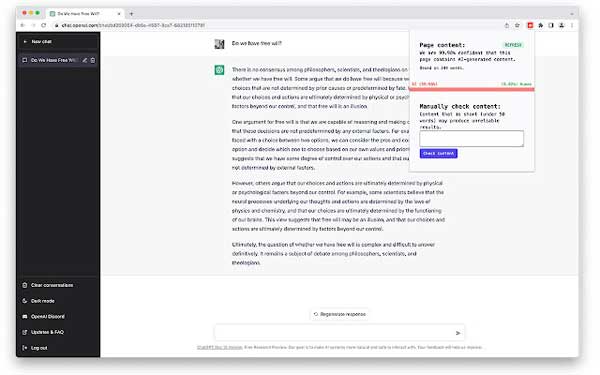
![[U] Get a Free License for Aiarty Image Matting V2.5 (AI-Powered Background Removal Tool) Aiarty Image Matting Giveaway](https://techtrickz.com/wp-content/uploads/2025/05/Aiarty-Image-Matting-Giveaway-218x150.webp)

