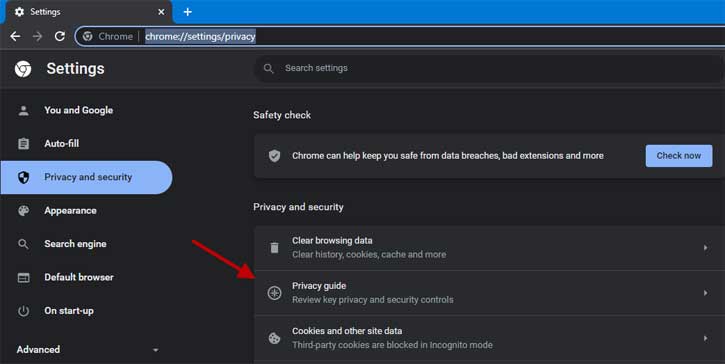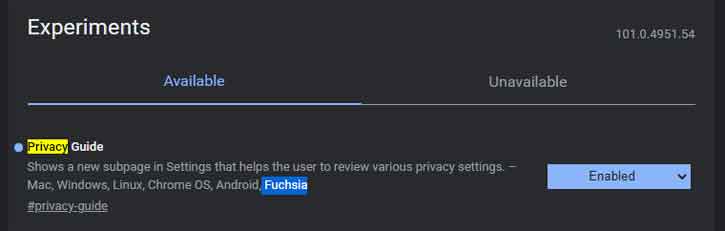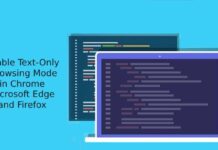Google Chrome is the most popular web browser on the planet and it has several tools to protect users’ privacy and security online. If you’re seriously concerned about privacy and want to tighten up your browser’s privacy vulnerabilities, you can use Chrome’s new Privacy Guide feature.
Developed at the Google Safety Engineering Center (GSEC), the Privacy Guide is a new feature of the Chrome browser version 100 and later, which helps you understand each privacy control in Chome with an explanation of each element. So users can easily make the changes as per their needs right from there.
Privacy Guide is available on all platforms (Windows, Mac, Android, Linux, Chrome OS, and Fuchsia) and will be accessible via the Privacy and security section of the Chrome settings menu. But it is currently available as an experimental feature in Chrome version 101.
ALSO READ: How to control Chrome browser Tab’s volume in Windows 11
How to Enable and Use Privacy Guide in Chrome (v101)?
1. Open the Google Chrome browser on your computer.
2. Go to the chrome://flags page.
3. In the experimental flags search box, type Privacy Guide
4. Click on the Privacy Guide and change the value from Default to Enabled.
5. Restart Chrome to get the new Privacy Guide option.
After enabling the Privacy Guide, open your Chrome browser, go to the Settings menu, choose the Privacy and Security option and select the Privacy Guide option.
Privacy Guide will include controls for cookies, history sync, Safe Browsing, and the Make Searches and Browsing Better. It is essentially a user wizard, so you can go through each page, read what each privacy control does and how it impact your browsing experience.
Also, you can make changes according to your needs right from the Privacy Guide wizard.
More Resources:
- How to Play Games Hidden in Chrome, Edge, Firefox and Opera Browsers
- 3 Methods to Restart Chrome With All Previously Opend Tabs
- Enable Long Screenshot in Chrome to Take Scrolling Screenshot of a Webpage
- How to Disable Privacy Sandbox and FLoC in Chrome on Android and Desktop