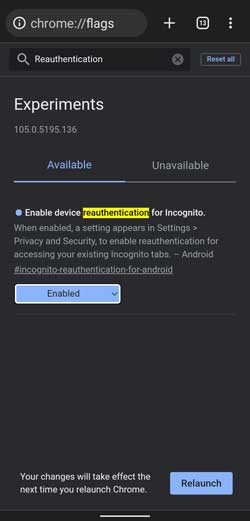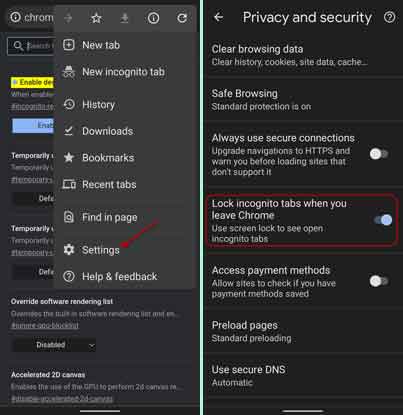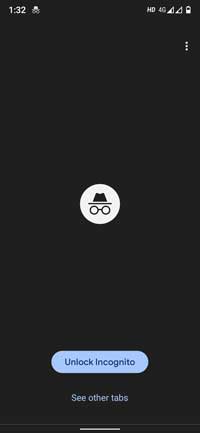Google Chrome on Android has received the fingerprint authentication feature for Incognito mode. This feature ensures better privacy and security, as users need fingerprint scanner or PIN/Password to open Chrome with active Incognito tabs. As of this writing, the option is not available in Chrome settings. You need to activate it first to use.
Here is how to enable fingerprint authentication for Chrome Incognito mode. As of now, it is an experimental feature of Google Chrome Android version 105. It is available as an incognito-reauthentication-for-android flag, and you need to enable it from Chrome experimental page.
ALSO READ: How to Enable and Use Privacy Guide in Chrome to Tighten Up Your Privacy
Contents
How to Activate Fingerprint Authentication for Chrome Incognito Mode?
1. Open your browser, type chrome://flags into the browser’s address bar, and press Enter. You will enter into the Chrome Experiments page.
2. In the Experiments search box, type reauthentication or directly go to chrome://flags/#incognito-reauthentication-for-android page.
3. Click the dropdown menus next to the incognito-reauthentication-for-android entry and select Enabled.
4. Now, click the Relaunch button to restart the Chrome browser.
You have now activated fingerprint authentication for Google Chrome Incognito mode on Android. Here is how to enable this feature.
How to Turn on Fingerprint Authentication for Chrome Incognito Mode on Android?
1. Open the Google Chrome browser on your Android phone.
2. Tap the three-dot menu at the top right corner.
3. Choose Settings and tap on the option Privacy and security.
4. In Privacy and security settings, turn on the Lock Incognito Tabs when you leave the Chrome option.
Fingerprint authentication for Chrome’s Incognito mode is now enabled. Now, if you open an active Incognito tab in Chrome, the private section will show a gray Incognito icon.
To open the page, tap on the Unlock Incognito button, then scan your fingerprint. You can also use a PIN or passcode to open the Incognito tab if your fingerprint is not working.
The main advantage of this functionality is that you can keep a set of private tabs open on your device without worrying about them opening by others.
More resources:
- Disable or Change the New Tab Shortcut Button From Chrome Toolbar on Android
- 3 Methods to Restart Chrome With All Previously Opend Tabs
- How to Enable Prerender2 in Chrome browser to Load Websites Faster
- Get Google Photos Memories Feature on Desktop Via Chrome