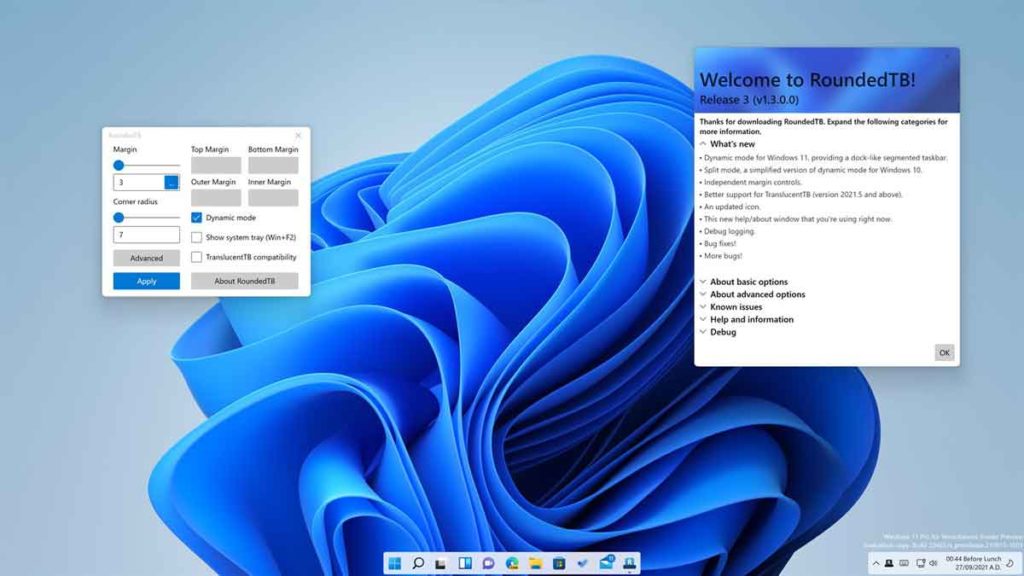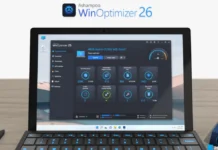Microsoft’s latest OS, Windows 11, has been released with new features and UI makeover. And, you can install it free on an eligible PC right now. The macOS -esque centered taskbar is a central attraction in Windows 11. If you like customization, you can make Windows 11 taskbar look and behave more like a macOS floating dock. Here is how to do it.
Windows 11 has a few customization options for the taskbar, like align the taskbar icons to the left of the screen. But with a free application called RoundedTB, you can customize the shape and appearance of the taskbar. You can add margins, rounded corners, and segments to the taskbars with the help of the RoundedTB app.
Available free on Microsoft Store (link to download), RoundedTB will not modify any system files or make permanent system changes.
After installing the app, you can adjust the margin and radius using the slider, and the taskbar layout changes accordingly. And, the Independent Margins option lets you specify the margin for each side of the taskbar. The dynamic mode option will automatically resize the taskbars to accommodate all the icons, like in macOS’ dock.
You can also use negative values to hide the rounded corners for some sides, allowing you to attach the taskbar to different sides of the monitor.
If you want, you can also hide/show the system tray, clock, etc., in dynamic/split mode using the Show System Tray toggle. RoundedTB supports Windows 11 and Windows 10 alike, but limited features are available in Windows 10.
More Resources:
- How to Change the Position and Size of the Taskbar in Windows 11
- Windows 11: How to Move Taskbar Icons to Left of the Screen
- How to Reset Windows 11 By Keeping All Personal Files
- Enable Text Prediction on Windows 10/11 Desktop PC
- 6 Ways to Fix Wi-Fi Connecting Issues on Windows 10/11 PCs