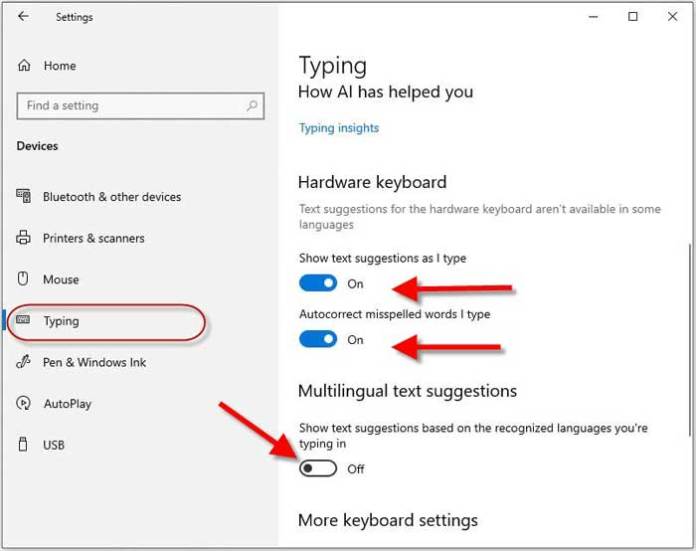Text prediction is a standard feature of smartphones, but it was uncommon on desktop PCs until recently. The predictive text typing technology is now available in Windows 10 (version 1803 and up) and Windows 11 PCs. And, it is available for hardware keyboard users as well. As you guess, the main advantages of predictive text are that it saves time and minimizes spelling mistakes.
Here is how to enable and disable text prediction on Windows 10 and Windows 11 PCs. The predictive text or text suggestion feature in Windows works by suggesting words you may wish to insert in a document or text field. It shows text suggestions when you start typing text on the keyboard.
Users of desktop and Laptop with a hardware keyboard and running on the latest version of Windows 10/11 can enjoy text prediction by enabling this feature.
Contents
Steps to Enable Predictive Text Feature on Windows 10/11 PCs
1. First, click on the Start button on your Windows 10 desktop/laptop and choose Settings.
2. In the Settings menu, click on Devices and choose Typing.
3. Under the Hardware keyboard, turn on ‘Show text suggestions as I type’ and ‘Autocorrect misspelled words as I type’ options.
4. If your language isn’t US English, turn on the ‘Multilingual text suggestions’ option.
You have now enabled the predictive text feature on your Windows 10/11 PC. You can experience its advantages when you are using Microsoft Word and other apps.
How to Turn Off Predictive Text on Windows 10/11?
Predictive text is an essential feature, but sometimes it will annoy users. For example, if you have too many specific words to type, the text prediction will destroy your writing. So, you may want to disable the text prediction on your Windows computer.
To turn it off, repeat the three steps given above and switch off both Show text suggestions as I type’ and ‘Autocorrect misspelled words as I type’ option.
Limitations of Text Prediction on Windows:
The predictive text feature on a desktop computer with a hardware keyboard has a few limitations.
The main limitation of the feature is that it will not support many third-party applications. But it works well with Microsoft apps, such as Notepad, Edge browser, Microsoft Word, etc. Also, it will irritate you when keyboarding specific words.
This article was first published in May 2021 and updated in September 2021.
More Resources:
- How to turn on Random MAC Address on Windows 10
- What is Tamper Protection and how to enable it in Windows 10
- The Fastest Way to Change DNS Servers (IPv4, IPv6) on Windows 10