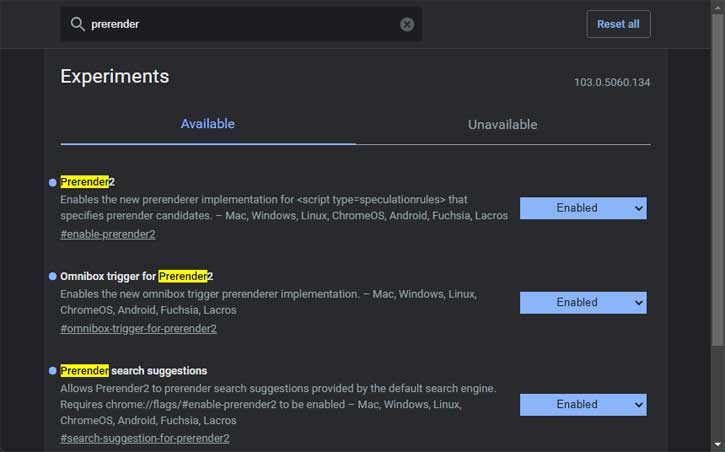Google Chrome for desktop has several advanced features to help you improve your browsing experience. Fast prerendering, the Journeys, the new privacy guide interface, extensions starter kit, etc., are some of the new features of Chrome version 104. The fast prerendering or Prerender2 helps you load websites much faster. Here is how to enable Prerender2 on your Chrome browser.
Prerendering was a feature of the Chrome browser, but it required a lot of system memory and posed a security risk because it preloaded potentially dangerous JavaScript. Google fixed these issues with Prerender2. The new prerendering technology enables the browser to load web pages more quickly by downloading certain design elements in advance.
ALSO READ: 3 Methods to Restart Chrome With All Previously Opend Tabs
Prerender2 or faster prerendering is currently an experimental feature for the Chrome browser, so it is not enabled. Here is how to activate this feature on your Chrome browser.
How to Enable Prerender2 to Load Websites Faster in Chrome Browser?
1. Update your Chrome browser to the latest version (current version 104).
2. Open your browser, type chrome://flags into the browser’s address bar, and press Enter.
3. You will enter into the Chrome Experiments page. In the Experiments search box, type prerender.
4. You will get three matches – Prerender2, Omnibox trigger for Prerender2, and Prerender2 search suggestions. Click the dropdown menus next to each of these entries and select Enabled.
5. Once done, click the Relaunch button to restart the Chrome browser.
After Chrome restarts, you should find that web pages load faster. And it will not affect the system performance by consuming more memory. Check with other websites to see any issues. If you have any problems loading them, go back to the Experiments page and set each Prerender2 option to Default or Disabled.
That is how to enable faster prerendering on Google Chrome for desktop for a faster web browsing experience. Google may bring this experimental feature for general use in the upcoming builds. So if you cannot find the above flags, update your browser to the latest version (V104).
More Resources:
- Disable or Change the New Tab Shortcut Button From Chrome Toolbar on Android
- Get Google Photos Memories Feature on Desktop Via Chrome
- How to Enable and Use Privacy Guide in Chrome to Tighten Up Your Privacy
- How to Control Chrome Browser Tab’s Volume in Windows 11