Microsoft Edge for desktop has a PDF viewer and has many advanced features over its rival Google Chrome and Firefox browser PDF viewer. Microsoft is testing a PDF viewer in Edge for Android. At present, the PDF viewer does not have any advanced features, but you can enable it on your Edge browser to open any PDF document on your Android phone.
Currently, Google Drive is the default PDF viewer on Android. Since it is the stock Android app that comes with every Android phone, you do not need another app to view PDF files. Microsoft Edge’s PDF viewer currently does what Google Drive does. Here is how to enable it.
ALSO READ: How to Convert WebP Images Into JPEG/PNG Using Microsoft Edge
As said above, the PDF viewer in Microsoft Edge for Android does not have any extra features that the Google Drive PDF viewer offers. However, Microsoft may add new features like its desktop version of Edge. Interested users can try the new PDF Viewer option on Edge.
Currently, PDF Viewer is available on Edge Canary, so to get this feature, first, you need to install the latest Canary build from Play Store and follow the instruction below to enable it.
Contents
How to Enable PDF Viewer in Microsoft Edge on Android?
1. Open Edge browser on your Android phone and go to the edge://flags page.
2. In the experimental flags search box, type PDF Viewer.
3. In the search result that appears, change the Trigger Mini App PDF Viewer from Default to Enabled.
4. Now, restart your browser by tapping on the Relaunch button.
You have now enabled PDF Viewer in Microsoft Edge for Android. Here is how to view a PDF file on Android using Microsoft Edge browser.
How to View PDF Files on Android Using Microsoft Edge Browser?
To view a PDF document, tap on the PDF file. The file will open in the Edge browser. If you have the Google Drive app installed on your phone, you may need to disable it to use Edge’s PDF viewer.
Note that since it is an experimental feature, the built-in PDF viewer may not open files and can break the content of files due to bugs and glitches.
More Resources:
- How to Use Internet Explorer Mode in Microsoft Edge
- Enable Microsoft Edge Surf Game Shortcut on New Tab Page on Android
- Microsoft Edge: How to Add Text to PDF Documents Using it
- Enable and Customize Live Captions in Microsoft Edge

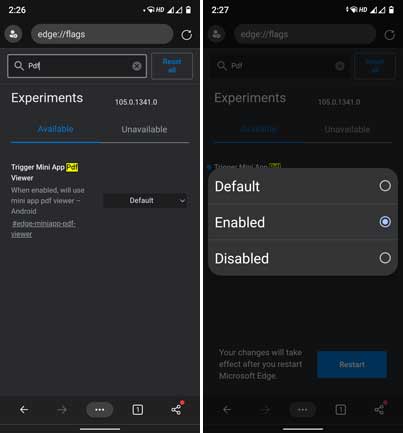

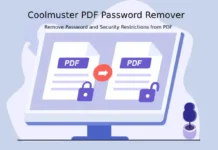


![Download Windows 7 ISO Files [32-Bit/64-Bit, Direct Links] Windows 7 - download ISO Files](https://techtrickz.com/wp-content/uploads/2025/05/Windows-7-download-ISO-Files-218x150.webp)