Microsoft is prepping to replace the Edge browser’s current PDF engine with Adobe Acrobat technology. Adobe PDF reader offers advanced features like editing, converting, and combining PDF documents, but you will need a subscription to get all these advanced features. Here is how to enable Acrobat PDF Reader in Microsoft Edge browser.
Currently, both Adobe and Microsft PDF readers are available in the Edge browser, and you can choose either one as per your requirement. However, it says that the legacy PDF engine will retire in March 2024. Here is how to enable (and disable) Adobe Acrobat PDF reader in the Edge browser.
ALSO READ: How to Enable PDF Viewer in Microsoft Edge for Android
Adobe PDF reader in Edge will have more features when viewing PDFs from the web, like markup tools, greater security for PDF documents, digital signature verification checking, and greater accessibility, like the read-aloud narration.
How to Enable Adobe PDF Reader in Microsoft Edge Browser?
1. First, launch the Edge browser and go to edge://flags/#edge-new-pdf-viewer experimental settings page.
2. Click on the New pdf reader experimental feature and enable the option.
3. Restart your Edge browser to make the changes.
4. You have now enabled Adobe Acrobat PDF viewer in Edge browser.
Now if you open a PDF document in Edge, you will see a Powered by Adobe Acrobat watermark logo at the bottom-right corner of the reader window.
You can disable Adobe reader in your Edge browser by going to edge://flags/#edge-new-pdf-viewer experimental page and setting the New PDF Viwer to disabled.
As said above, Microsoft will remove the legacy PDF viewer from the Edge browser in March 2024. Until then, you can use either one as per your preference. Microsoft’s current PDF engine is perfectly well and works flawlessly.
However, Adobe Acrobat Reader in Edge browser offers more features, like the option to verify the digital signature on a document. And you will get more features via subscription. The subscription button is not currently available in the Edge browser. Microsoft may enable it once the Adobe Acrobat Reader roll out completed.
More Resources:
- Scan and Digitize Any Paper Document Into PDF With Microsoft Lens for Android
- Microsoft Edge: How to Add Text to PDF Documents Using it
- How to Convert WebP Images Into JPEG/PNG Using Microsoft Edge
- How to Use Internet Explorer Mode in Microsoft Edge

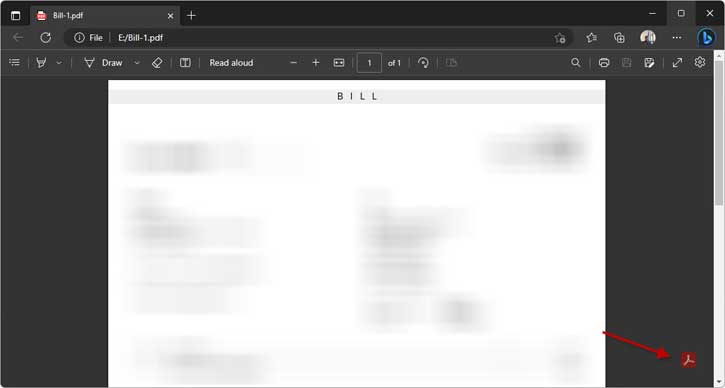
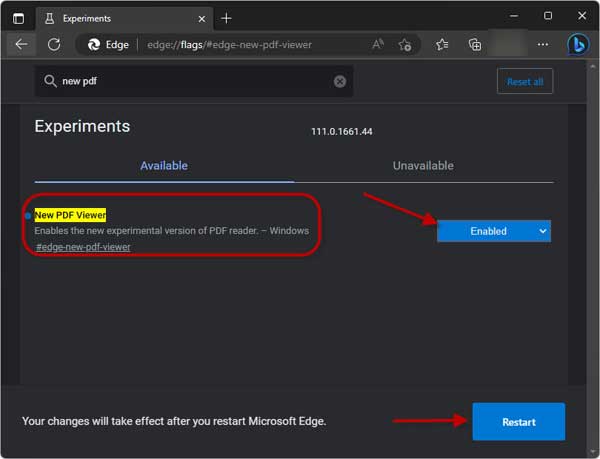

![Download Windows 7 ISO Files [32-Bit/64-Bit, Direct Links] Windows 7 - download ISO Files](https://techtrickz.com/wp-content/uploads/2025/05/Windows-7-download-ISO-Files-218x150.webp)
