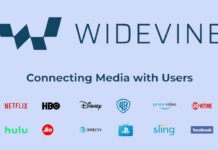TWRP recovery images for the Pocophone F1 (beryllium) is now officially available for download. Pocophone (POCO F1) is one of the most popular devices from Xiaomi, and there are several custom ROMs already available for it. Now, the Team Win recovery project officially supports the device, which means you can flash custom ROMs and other Mods.
Without TWRP custom recovery, you will not be able to customize your Pocophone’s software, flash custom ROMs, backup the phone, and more. Of course, MIUI software offers great features and experience on the device, but some users might want to go step further with unlocked bootloader, TWRP recovery and root.
Unofficial TWRP have already been there since last August. The good news is that TWRP is now officially (twrp-3.2.3-0-beryllium.img) available for Pocophone F1 (code-named beryllium). You can download it from TWRP official website and flash either via USB or with TWRP app. The second method requires root access on the phone.
IMPORTANT: As always, do back up your internal storage before proceeding. Also, before installing TWRP Recovery, remove any security (PIN, Password, Finger Print) from your phone.
How to install TWRP on Poco F1 without error
1. First, unlock bootloader of your device (See this guide)
2. Download twrp-3.2.3-0-beryllium.img from official website here and save it inside the ADB installation folder on your computer.
3. Enable USB Debugging and OEM Unlocking
4. Boot your phone to bootloader mode (use Volume Down + Power Button after switching off the phone)
5. Connect the phone to PC, and open a command window from ADB.
6. Run the command “fastboot flash recovery twrp-3.2.3-0-beryllium.img” to flash TWRP recovery on Poco F1
[Replace twrp-3.2.3-0-beryllium.img with original file name]
7. After completing the installation, disconnect the phone from PC.
8. Press and hold Volume Up and Power keys together to boot into TWRP.
9. Now, in TWRP, you can boot into System using Reboot menu.
NOTE: If you connect Poco F1 to USB 3.0 port, you may come across issue when running commands. Use USB 2.0 port to fix the issue.