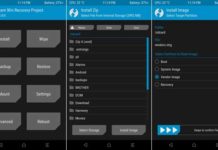The recently launched Poco F1 gathered greater attention due to its top-notch specs and affordable price. The handset features Xiaomi’s latest offerings like MIUI 9.6 (Android 8.1 Oreo), dual camera, notch display, latest Snapdragon 845 SoC and much more. Though MIUI software offers great features and experience on the device, some users might want to step further with unlock bootloader, TWRP recovery and root on their Poco F1.
The good news is that Poco F1 (code-named beryllium) has TWRP recovery now (unofficial), which means you can easily gain root access on the device by flashing Magisk. The below guide explains how to unlock bootloader, install TWRP and root Poco F1.

Warning: Keep in mind that the below given procedures are risky and may brick your device. These will also void your device’s warranty. Follow the instruction at your own risk. We will not be liable if any damage occurs to your device and/or its components.
Important: If you have enough reasons to unlock bootloader, get root access and TWRP custom recovery on your Poco F1, then follow the steps below. Before proceeding with any steps, back up all data you have on the phone.
How to Unlock Poco F1 Bootloader
1. Go to Mi website and apply for unlocking permissions. It will take few days to get permission.
2. Download the Mi unlocking tool to your PC from Mi Unlock page.
3. On your phone, enable ‘OEM Unlock’ and ‘USB debugging’ options in Developer Options.
4. Now, boot your Poco F1 into fastboot mode.
5. Run the Mi Unlock app on your computer, login to your account, connect your device and follow the unlock procedure. Once done, reboot your device.
How to Install TWRP on Poco F1
Note: This guide assume that ADB and Fastboot drivers installed on your computer (If not follow this guide).
1. Install proper driver for your device on your computer. Get it from official website.
2. Download TWRP (twrp-3.2.3.0-beryllium-20180831.img) (unofficial) for Poco F1 from here and save it inside the ADB installation folder on your computer.
3. Download disableForceEncryption_Treble.zip file from here and save it on your phone.
4. On your phone, go to Developer Options menu and enable ‘USB Debugging’ and ‘OEM Unlock’.
5. Boot your phone into fastboot mode and connect it to your PC.
6. Open a command window from ADB. Run the below command to flash TWRP recovery on Poco F1:
fastboot flash recovery twrp-3.2.3.0-beryllium-20180831.img
7. Reboot your device into TWRP (not system). To do so, run the below command:
fastboot boot twrp-3.2.3.0-beryllium-20180831.img
8. In TWRP, you will ask ‘Keep System Read only’. Just accept it.
9. Now, select ‘Install’, navigate and flash ‘disableForceEncryption_Treble.zip’.
10. Once done, reboot your phone by issuing the below command: fastboot reboot
You have now successfully install TWRP on your Poco F1. If you need root access on the phone, then follow below guide.
How to Root Poco F1
1. Download Magisk 16.7.zip file from here and save it on your phone.
2. Boot your phone into TWRP, select ‘Install’, navigate and flash magisk 16.7.zip file.
3. Return to TWRP main menu, tap on Reboot > System to restart your phone.
4. Your Poco F1 is rooted now. You can verify root access using a root checker app.




![[Guide] Realme 3 Pro Gets Official TWRP Recovery Support Realme-3-Pro](https://techtrickz.com/wp-content/uploads/2019/04/Realme-3-Pro-218x150.jpg)