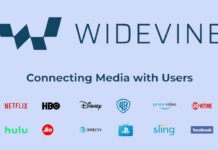A visually pleasing feature of MIUI 11 update is the customizable Always-On Display for Xiaomi smartphones. It lets you choose different clock styles, text colors, and now you can set your picture for the Always-on display to make it more unique.
Here’s how to customize MIUI 11 Always On Display with your pictures. This feature is available on Redmi K20 and K20 Pro units, so if you own any of these devices, follow the below steps to add a picture from your gallery to the AOD screen.

- Open Settings > tap on Always-on display & Lock screen.
- Tap on Ambient display to turn on the toggle.
- Select Style > Background > and tap on the big + sign.
- Again, tap on the big + sign.
- Select a photo and tap on Apply.
If you are setting up the Always-On display for the first time on your Redmi K20/K20 Pro, also choose the Text color, Clock position, Show Battery Status, and Notifications, etc.
Custom AOD feature is available on the latest version of the MIUI Always-on display app (current version is 1.9.238). Check your update by going to Settings > System apps updater > update. You can also download the AOD APK (link) and install manually.
Since the introduction of Always On Display, Xiaomi has made several improvements and added many new features to this function. Always On Display (AOD) shows useful information that’s available at a glance, even if the phone’s display is off and without affecting the battery life a lot.
More on MIUI 11
- Get MIUI 11 Focus Mode on all Xiaomi and Redmi Phones
- Enable system wide dark mode
- How to get Copy to clipboard feature in MIUI 11 (Android 10)