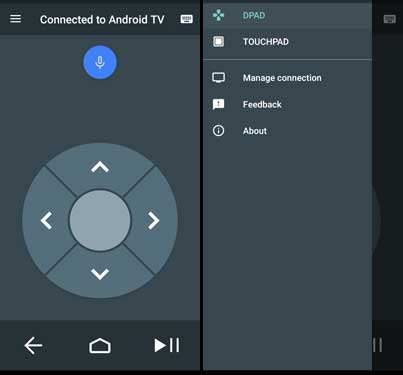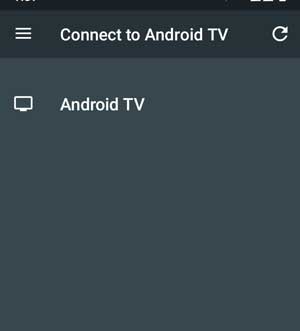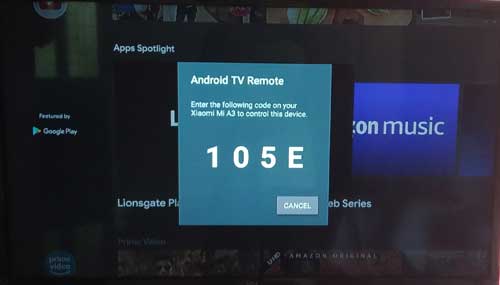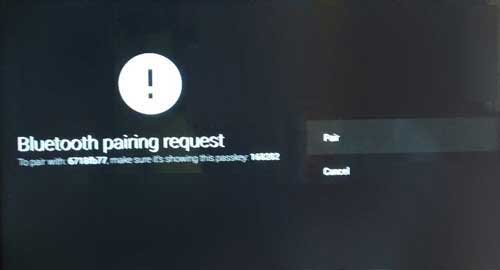Google’s Android TV Remote Control app turns your Android phone into a remote control for your Android TV, Android TV Box, or Android TV Stick. It works over Wi-Fi and Bluetooth. And, the communication with the TV is instant, sometimes better than the TV’s Bluetooth remote control. Here is how to set up the Android TV Remote Control app on your phone to control your smart TV.
You can use your smartphone to control your Android smart TV with the help of Google’s Remote Control app. It can use when the original remote control stopped working. And, the main advantage of the Android TV Remote Control app is that it solves the inconvenience of typing on the TV’s keyboard with the conventional remote control. You can use your phone’s keyboard to type on your TV.
You can connect the Android TV Remote Control App with your TV in two ways – via the same Wi-Fi network or Bluetooth. The Wi-Fi method works with every Android TV, and the Bluetooth method works only with supported TVs. Here are the steps you can follow to connect Android TV with your smartphone.
Steps to Connect Android TV Remote Control app with TV
1. Download and install the Android TV Remote Control app on your phone from Play Store.
2. Next, open the app, accept terms and conditions and then grant required permissions.
3. Now, connect your phone and Android TV to the same Wi-Fi network. Now you can see your Android TV name in the app. Tap on the TV name on your phone.
4. A PIN will appear on Android TV. Enter the PIN in the Remote Control app to pair both devices.
5. If Wi-Fi is not available, turn on Bluetooth on your phone and pair the phone with your TV.
6. You are ready to use your Android phone as a remote control for your television.
You can use the new TV remote controller in two ways – with button or touchpad. Each options can select from the Settings menu of the app.
Google Android TV remote control app has all the main functions of a TV remote controller. It includes, Menu, Back, Home, Play/Pause and Volume buttons. To control the volume of your TV, use your phone’s volume rocker. To search on the TV, use your phone’s keyboard or tap on the Mic button to search content with your voice.
More Resources:
- How to Enable Data Saver on Any Android TV
- Install APK Files on Android TV (Sideload Apps)
- Get Digital Wellbeing and App Lock Feature on Android TV
- How to Install Google Duo on Android TV