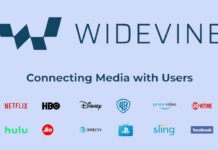Xiaomi smartsphones (called as Mi and Redmi) are come with several pre-installed apps, also known as system apps. However, many of the system apps are useless for most users. Since these are system apps (integrated in the operating system), you cannot uninstall them without root. In this tutorial, we show you how to uninstall system apps from Xiaomi phones without root access.
Of course, you can disable some of the system apps on your device, if you do not want to they clog your apps screen, but you cannot disable all of these pre-installed system apps. If you are accustomed with ADB commands, you can very easily uninstall the most system apps or bloatware from your Android phone without root access.

Below are the requirements for uninstalling system apps from a Xiaomi Mi or Redmi phone.
– Unlocked bootloader of your Xiaomi device
– ADB Binary for your PC (download for Windows/Mac/Linux)
– USB drivers for your device installed on the PC (download USB drivers for your device from here)
– USB Debugging enabled on the phone (Go to Settings > About Phone > Developer Options > USB Debugging)
– App Inspector app installed on your phone (download from Play store)
– Original Mi USB cable
Contents
How to Uninstall System Apps/Bloatware on Mi/Redmi Phone without Root
Keep in mind that uninstalling some system apps will break some of the features of your phone. So, choose the app that you want to uninstall wisely. This guide is for technically talented users only. Do not follow the guide unless you know what you are doing
Identify Package Name of System app
First, you need to identify the package of system app (for example, ‘com. android.chrome’) that you want to uninstall.
1. Open App Inspector
2. Tap on a system app listed
3. You can see the package name of your app
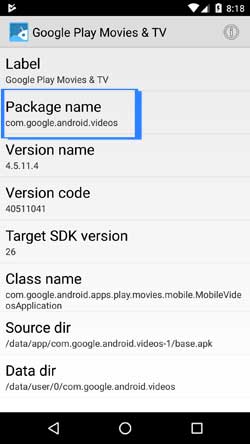
How to Uninstall System Apps
1. Connect your phone to your PC via a USB cable (accept the confirmation on your phone)
2. On your computer, go to the folder where you extracted the ADB binary and open a command window from there. (Press Shift key, right click and select the option)
3. Now, issue the command “adb devices”. Your device will list in the command prompt. (If not, install proper driver and proceed again)
4. Now, issue the below command:
adb shell
5. Now issue the below command to uninstall a system app:
pm uninstall -k --user 0 Package Name
[Replace the Package Name with original package name of the app)
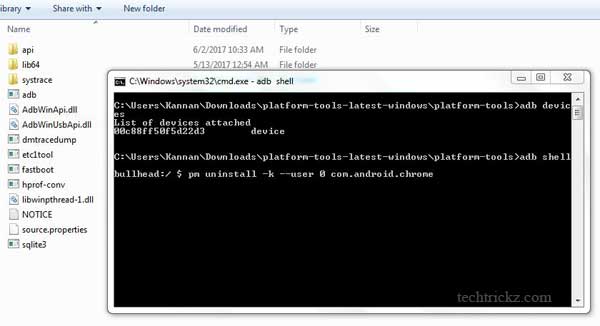
6. Once done, execute the command “exit” to exit the command prompt.
Important Note: Please be aware that these uninstalled system apps will restore after a factory reset. Therefore, if something went wrong, you can always perform a factory reset to bring to normal state.
Note: This method will also work on most Android phones like LG, Google Pixel, Samsung Galaxy S8, etc. You can get more information about this at source. [source]