Even though the installation and uninstallation process of Microsoft Office 2010 is simple and straightforward, few people encounter some issues when installing or uninstalling Office 2010.
The following tips may help you in two situations: when the normal uninstallation of Office 2010 failed and when the fresh installation freezes in the middle and prevents further installation or uninstallation of Office 2010.
Contents
How to uninstall Office 2010 beta completely?
If you got an error message that saying “this product installation has been corrupted…..” when trying to uninstall Office 2010 (beta), the tips that I found on Techgeekmore may help you.
There are two methods: Most probably the error is caused by a missing xml file from the Grove portion of the Office installation. However, if you haven’t installed Groove, there are other reasons also.
First method with Groove installed: To solve this issue, you will need a copy of your installation source / CD.
1 – Locate the Grove Folder on your installation Source / CD
2 – Copy the setup.xml from the groove folder, and paste it in C:\Program Files – Common Files – Microsoft Shared – OFFICE14 – Office Setup Controller – Groove.en-us –
3 – Try to uninstall Office again
Second method without Grove Installed or without the Office Installation Source
Go to the Microsoft Support Page at http://support.microsoft.com/kb/971179/. Using the Microsoft Fix It function, you can solve your problem. The process helps you remove Office 2010 (also 2007) from your PC.
How to remove partially installed Office 2010 for installing it again?
In certain situations the installation process of Office 2010 freezes before completion, you cannot rollback it or uninstall it as there is no entry for this installation in the Add/Remove list. Moreover it’s also impossible to install any other version of Office (such as Office 2007).
You can try to manually uninstall Office 2010 by the steps below as suggested by Microsoft:
1. Download and install the Windows Installer Cleanup Utility.
2. After you install the Windows Installer CleanUp Utility, click Start -> All Programs -> Windows Install Clean Up.
3. Highlight Microsoft Office 2010 entry in the list and then click Remove. Quit the Utility.
Note: If you have got any other old or redundant office entries such as Office 2007 or other Office stand alone products such as Visio in the list, please remove them together.
4. Close all applications.
5. Click Start, in the Search box, type “regedit” (without the quotation marks) and press Enter.
6. Expand the registry tree on the left pane and locate the following two registry subkeys:
HKEY_CURRENT_USER – Software – Microsoft – Office
HKEY_LOCAL_MACHINE – Software – Microsoft – Office
7. Right-click on this registry subkey and click Delete to delete those keys.
8. Open Windows Explorer, and then browse to the “C:\Program Files” folder
If it exists, rename the “Microsoft Office” to “Microsoft Office OLD”
If it exists, rename “OfficeUpdate” to “OfficeUpdateOLD”
If it exists, rename “OfficeUpdate14” to “OfficeUpdate14OLD”
9. Click Start, in the Search box, type “%Temp%” (without the quotation marks) and press Enter.
10. Empty the Temp folder.
Note: If some files can’t be deleted, please skip them, which don’t influence the result of the troubleshooting.
11. Empty the Recycle Bin.
12. Restart your computer. Try to install Office 2010 again.

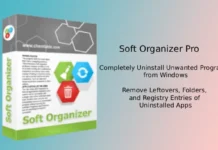
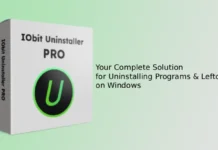
i have tried every suggested method to remove an installation of office 10, including Microsoft’s own manual method, but nothing works……
I had an issue where the install would hang at about 60% – 70% complete. I tried going to custom install and chose 2 components to install. To my surprise, it installed successfully. So I clicked on setup again to add components, but it didn’t work. I rebooted then tried clicking the setup again and added a couple of more components with success. I continued the process until I had all components installed. Works fine now.
i tried to delete the second key HKEY_LOCAL_MACHINE – Software – Microsoft – Office , it says it cant be deleted where as the first one was successfully deleted. Please help me in removing the beta office 2010.
Pubudu,thanks!
Removing office 2010 as soon as it was released!!! not bad bro.. anyway.. thanks for sharing the post mate 😀
Shehar Sahu, thanks!
PR, nice to see here after a long time!
Hi Sumon,thanks for reading!
Nice Tips @ Thanks @
I never tried to unintall office …lol…
Great tips dude! I am sure it will help many.