IP Multimedia Subsystem (IMS) is a framework to facilitate services like VoLTE or Wi-Fi calling on Android smartphones. IMS service crashing or stopping working is not a common problem on Android phones, but it comes out now and then. A few years back, Samsung Galaxy S9 units got this error after an update. LG smartphone users on T-Mobile are reporting this issue.
Many LG smartphone users on T-Mobile reported that their phones display the “Unfortunately, LG IMS has stopped” error. It keeps popping up every few seconds, leaving users to stop using the phone. The company is working to fix this issue. Meanwhile, users can try this workaround on their phones to solve the “LG IMS has stopped” error.
ALSO READ: Fix issue with Adaptive Brightness in Google Pixel 6
There are various reasons for IMS crashing, like excessive cached data. But, it seems that this is not an issue with the current problem on LG phones because even a factory reset has failed to fix it.
However, the below workaround will temporarily fix the “Unfortunately, LG IMS has stopped” pop-up message on LG smartphones on T-Mobile.
Workaround to Fix the Unfortunately LG IMS has Stopped Issue on T-Mobile
1. First, turn on Aeroplane Mode on the affected device. It is a preventive step to avoid the error message popping up while doing the below steps.
2. Next, go to Settings, select App & Notifications, and tap App info.
3. Click on the three-dot menu in the top right corner, enable the Show System option, and tap on the com.lge.ims.rcsprovider item from the list.
4. Look at the overview and Clear cache, Clear storage, and Force stop the app.
5. Now, turn off the Aeroplane Mode.
6. Repeat the above steps every time the error pops up. The problem is likely to get fixed after 4-5 attempts.
That is how to fix the IMS crashing on LG smartphones on T-Mobile. You may need to repeat the above process until an official fix arrives.
More Resources:
- How to Fix Private DNS Server Cannot be Accessed Issue on Android
- 7 Ways to Fix WiFi Showing No Internet or Limited Connectivity Issue on Android
- How to Fix Apps Crash Issue on Samsung and Other Android Phones
- Fix Bluetooth Headset/Speakers Low Volume Issue With Android (3 Methods)

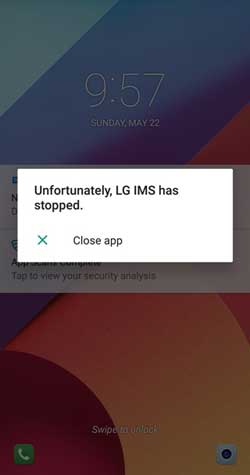
![[U]Coolmuster Android SMS + Contacts Recovery App (Giveaway) Coolmuster Android SMS + Contacts Recovery](https://techtrickz.com/wp-content/uploads/2025/05/Coolmuster-Android-SMS-Contacts-Recovery-218x150.webp)
