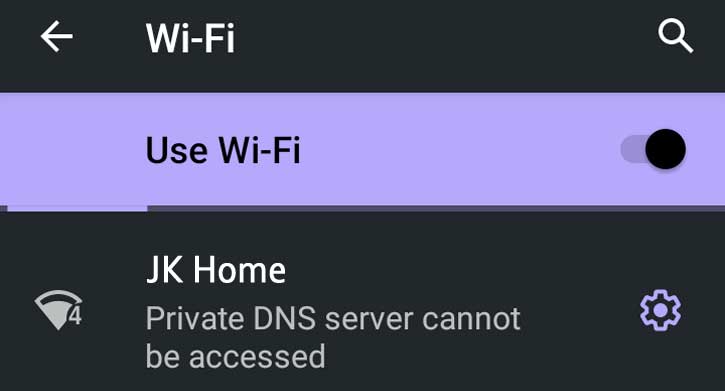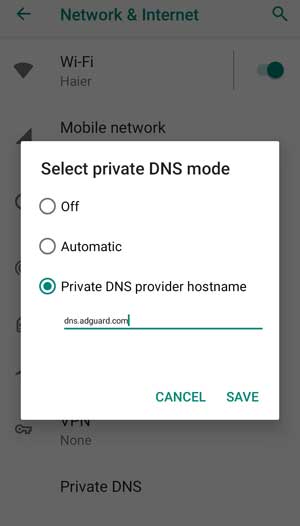Troubleshooting internet connection problems on Android phones will become a difficult task at times, especially when connecting to Wi-Fi networks. Sometimes, you will get the Private DNS server cannot be accessed message when connecting to a Wi-Fi network on your Android phone. Usually, the issue will resolve itself after a few minutes, but it will take hours or never fix most times.
This guide will help you solve the Private DNS server cannot be accessed problem that appears when your Android phone connecting to a Wi-Fi network. Usually, the DNS server your Android phone is using could be the reason, or it might be due to a conflict between your Router’s DNS server and your phone’s DNS server.
Android 9 and later have the Private DNS mode, which protects user’s security and privacy by sending DNS queries over an encrypted (HTTPS) connection. You can add a public DNS server from Cloudflare or Google to your phone. But, some public Wi-Fi network providers will block public DNS servers, so you cannot connect to the internet.
If your phone is not connecting to a public Wi-Fi network or your school Wi-Fi network, or your home Wi-Fi network, it might be due to the DNS server settings of your phone.
Contents
Steps to Solve Private DNS server Issue on Android
- On your phone, open the Settings menu.
- Next, tap on Network and internet settings, scroll down, and tap on the Advanced option.
- Choose the Private DNS option from the advanced menu.
- In the pop up window, choose the Automatic or Off option.
- Next, tap on the Save option to save your settings.
- You should now able to connect to the Wi-Fi network.
Other Methods to fix Private DNS Server Cannot Be Accessed Error
If you have added the Private DNS provider hostname and want to continue using it, follow the below methods. It will fix the private DNS error on your Android phone.
If you have added a Private DNS provider hostname, change the current DNS provider to another provider. For example, if you use Cloudflare, then change it to Google.
Another reason the Private DNS server cannot be accessed message could be using different DNS servers on your router and phone.
If you have added a DNS server on your router, either add the same DNS servers on your router and phone or choose the Automatic option as mentioned in the first guide above.
More Resources:
- How to Enable DNS over HTTPS on Firefox
- The Fastest Way to Change DNS Servers (IPv4, IPv6) on Windows 10
- 7 Ways to Fix WiFi Showing No Internet or Limited Connectivity Issue on Android
- Get Android 12 Privacy Dashboard on Older Android Phones