No internet or limited connectivity is a common problem of every smartphones. Even if your phone connected to a Wi-Fi network, you can’t open web pages or use apps like YouTube. If WiFi showing no internet or limited connectivity on your Android phone and it occurs frequently, try the 7 solutions given here on your phone.
There are a couple of reasons and wrong settings for the no internet or limited connectivity issue on Android phone. Most of the time, a simple restart will solve the no internet problem on Android, but in some cases, you will need to dig into the other settings of the phone to fix it.
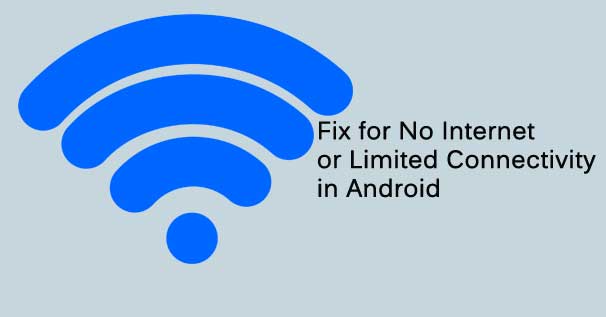
Below are the 7 possible ways to fix the Wi-Fi showing no internet or limited connectivity on Android smartphone.
- Restart Android phone
- Forget and reconnect Wi-Fi
- Edit IP settings
- Change Wi-Fi Privacy (Android 10 or higher)
- Switch Network Time zone
- Change Network Usage type
- Reset Network settings
Steps to fix No Internet/Limited Connectivity problem on Android
1: Restart your Android phone
In many times, a restart will fix all the common issues on Android, including the no internet problem. So, turn off your phone, wait around 30 seconds, and then turn on again. Check your internet connection.
2: Forget and Reconnect Wi-Fi
If you get no internet or limited connectivity on your phone when connecting to a Wi-Fi network, forget that connection and then reconnect again. To do so, follow the below steps:
- Pull down the Quick Settings menu and long tap on the Wi-Fi tile.
- Tap on the Setting menu (gear icon) next to the Wi-Fi SSID
- Tap on Forget and then connect it again.

3: Change IP settings
If you are facing the no internet problem, try by changing the IP settings. To do so, follow the below steps:
- Open Settings > and tap on Wi-Fi.
- Tap on the Settings menu (gear icon) > and then tap on the Edit icon (pencil icon).
- Now, tap on the Advanced options > tap on DHCP > select Static > and change IP address.
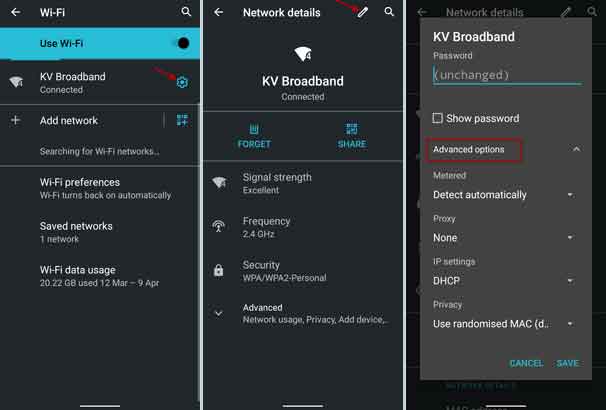
(You can add any standard IP address between 192.168.0.0 to 192.168.255.255. For the gateway, it should end with 1).
Note: If this doesn’t solve your problem, then set to the previous DHCP, and follow the below methods.
4: Edit Wi-Fi Privacy
Randomized MAC address is a new privacy feature of Android 10, and this is set to default. Change it to Use device MAC and see if it solves no internet or limited connectivity problem on your phone.
- Long tap on Wi-Fi icon > tap on the SSID Settings (gear icon).
- Now, tap on the Pencil icon (edit), and then tap on the Advanced options.
- Scroll down and tap on Use randomized Mac.
- Select Use device MAC, and tap on the Save button to save the changes.
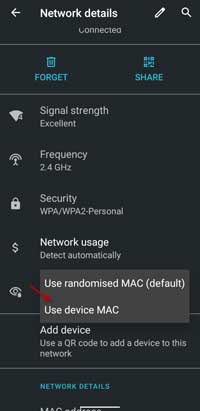
5: Switch Time Zone
Changes in your time zone can also bring the internet connection issue on your phone. Check it and set it as Network Provided Time Zone.
- Open the Settings menu > System >Date & time.
- Turn on the toggle Use network-provided time zone.
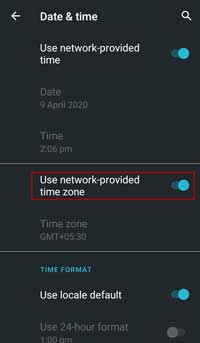
6: Change Network usage type
There are three types of network usage in Android – Detect automatically, Treat as metered, and Treat as unmetered. You may set your network connection as Treat as unmetered and see if it solves no internet issue.
- Tap on Wi-Fi > and tap on SSID settings
- Now tap on Network usage.
- Select Treat as unmetered.
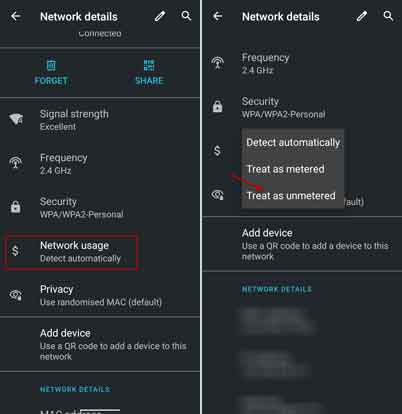
7: Reset Network settings
Issues in network settings can also cause no internet or limited connectivity problem on your device. You can easily reset Network settings on your phone.
- Open the Settings menu > and tap on System.
- Tap on Advanced > and tap on Reset options.
- Tap on Reset Wi-Fi, mobile and Bluetooth > and tap on the Reset Settings button.
- Now, reconnect to Wi-Fi network, and your device should connect to the internet.
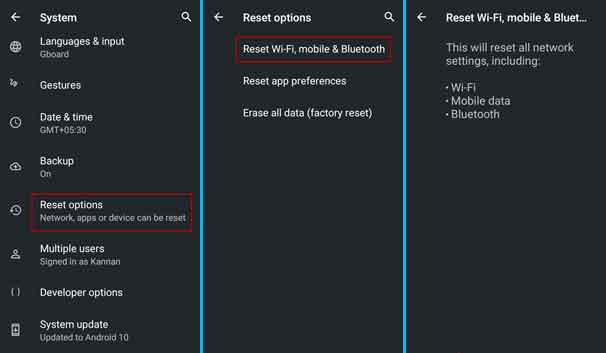
FYI, the above-given tips are basic methods to fix the no internet or limited connectivity issue on your Android phone. I hope any of these methods will solve your problem.
More Resources:
- How to view Wi-Fi password in Android
- Turn off open Wi-Fi Network nags in Android phone
- How to Use OnePlus and Other Phones as a Range Extender for Your Home
- Connect Your Phone to the Huawei WiFi AX3 Pro Router via NFC




