Bluetooth headset and speakers are so popular, as they are cord-free and easy to connect to any Android phone. Sometimes, users will face low volume issues and cannot increase the volume on the Bluetooth headset/speakers above a certain level. Here are the three most common reasons for Bluetooth audio device’s low volume connected to Android and their fixes.
In most cases, changing the Bluetooth profile (AVRCP) to a higher version and disabling the Bluetooth absolute volume will fix the low media volume issue. Corrupt wireless settings will also cause low volume issues. Phone calls option enabled for other connected Bluetooth devices on Android will also cause low volume.
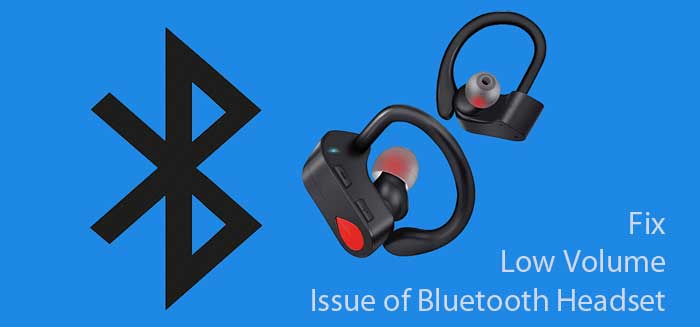
Here are three methods to solve the low volume issue on Bluetooth headset and speaker connected to your Android smartphone.
Steps to Fix Bluetooth Devices’ Low Volume Issue on Android
Method 1: Change Bluetooth profile to higher version
- Open Settings on your Android phone and choose About phone. Next, tap on build number 7 times to enable Developer Options.
- Now, go back to Settings, select System, tap on Advanced and open Developer Options menu.
- Scroll down and turn on Disable absolute volume option.
- Next tap on Bluetooth AVRCP version and select AVRCP 1.6.
- Disconnect Bluetooth devices from your phone and then restart your phone.
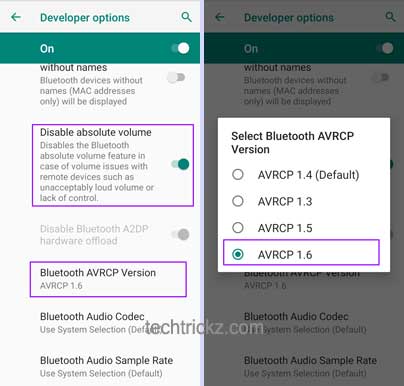
Method 2: Reset Wireless settings
Resetting the wireless connection will solve the low Bluetooth volume on some Android smartphones. So, if you are still facing the low volume issue, reset wireless settings on your phone.
- Open Settings menu on your Android phone, choose System and tap on Advanced.
- Next, select Reset options and tap on Reset Wi-Fi, mobile, and Bluetooth.
- Restart your phone and pair your Bluetooth device again.
Method 3: Disconnect phone calls for Bluetooth devices
Sometimes, disable phone calls for connected devices will fix the low volume issue of Bluetooth headset and speakers. To turn off ‘Phone calls’ for connected Bluetooth devices follow the steps below.
- Open Settings and select Connected devices.
- Next, choose Previously connected devices and tap on the gear icon next to the connected device name.
- Turn off the ‘Phone calls’ option for that device. Repeat it for other connected devices as well.
So this is how to fix low volume of Bluetooth headphone or Bluetooth speaker with Android phone. Changing equalizer settings in Sound settings will also increase the volume level. Advanced users with rooted devices can use Magisk modules to boost audio output significantly.
More Resources:
- Fix Bluetooth Connectivity Issue on Google Pixel Phone
- How to Mute Notification Sound in Android Auto
- Fix for Bluetooth Sharing Causes Battery Drain on Android 7.0




