Windows Spotlight is a feature that automatically changes the lock screen wallpaper by downloading from the cloud. Once you enable the feature in your Windows 10/11 PC, it will refresh the Lock screen automatically with beautiful wallpapers. And latest version of Windows 11 (build number 22000.708) has the Spotlight feature for the desktop background.
Often, Windows Spotlight/Spotlight Collection will present gorgeous wallpapers that you may want to save to your PC for future use. Windows do not provide a straight option to save the Spotlight Collection images for future use. But there are three methods to get the Windows Spotlight wallpapers for your personal use.
Here are three methods to download Spotlight Collection images from Windows 10 and Windows 11.
ALSO READ: Download Windows 11 SE New Colorful Flow Wallpaper
How to Save Windows Spotlight Collection Images?
Method 1: Save Spotlight images from the Windows Asset folder
1. First, turn on the Show hidden files, folders, and drives option in File Explorer.
2. Next, go to C: > Users > [User name] > AppData > Local > Packages > Microsoft.Windows.ContentDeliveryManager > LocalState > Assets.
3. In the Assets folder, you will see several files. Copy files with larger file sizes (higher than 400KB.) and pastes them on any directory.
4. Now, rename each file by adding the .jpg extension at the end.
That is it. You can view the spotlight image with Windows Photos or your preferred image viewer.
Method 2: Use Dynamic Theme app to Auto-save Spotlight images
1. Go to Microsoft Store and download and install the Dynamic Theme app (link).
2. Launch the Dynamic Theme app and on the left side of the app window, click on the Daily Windows Spotlight picture option.
3. Next, on the right side of the app window, turn on the Autosave option.
4. Choose the folder where you want to save your images.
After taking these steps, you should have the Spotlight images downloaded to your PC daily.
Method 3: Use Windows 10 Spotlight Images website to download Spotlight images
Windows 10 Spotlight Images website has an archive of Spotlight Collection images and gets added daily. So it would be a good option for users who want to download Spotlight images without installing a third-party app or performing a lengthy manual process.
1. First, go to the Windows 10 Spotlight Images website (link).
2. Browse through the images gallery or click on an image category.
3. Now, choose the image you want to download and click on it to save it to your PC.
These are the best three methods to download Windows Spotlight/Collection images to your computer or laptop. If you have any other suggestions, let me know in the comment section.
More Resources:
- How to View Photos Taken With iPhone/iPad in Windows
- Get Windows 11 Style Customizable Widgets on Windows 10
- Download Windows Insider Program’s 7th Anniversary Wallpapers
- 4 Methods to Force Close Not Responding Apps on Windows 10

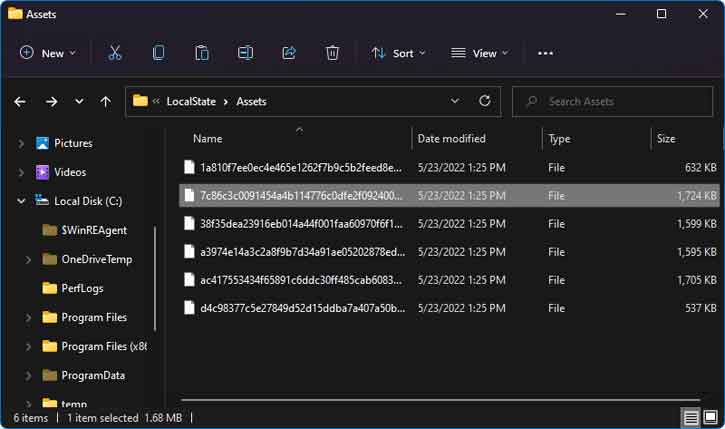
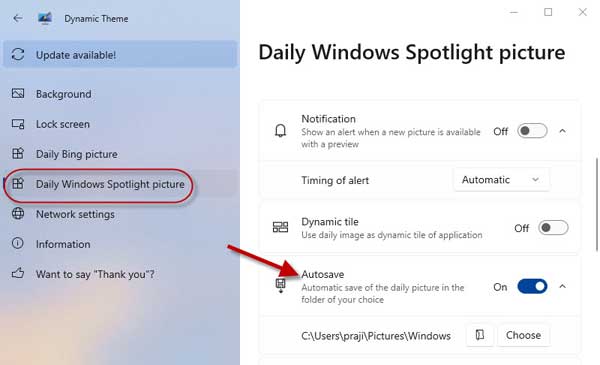





![Download Windows 7 ISO Files [32-Bit/64-Bit, Direct Links] Windows 7 - download ISO Files](https://techtrickz.com/wp-content/uploads/2025/05/Windows-7-download-ISO-Files-218x150.webp)