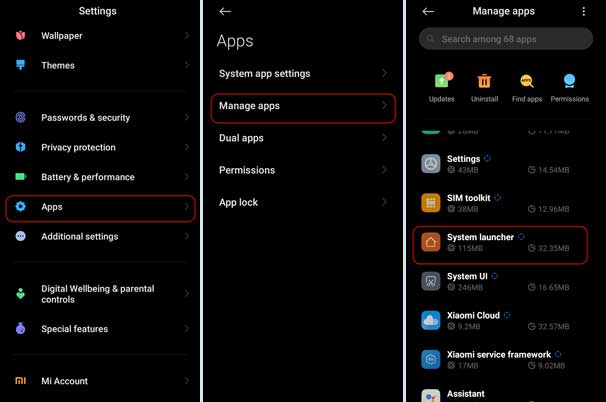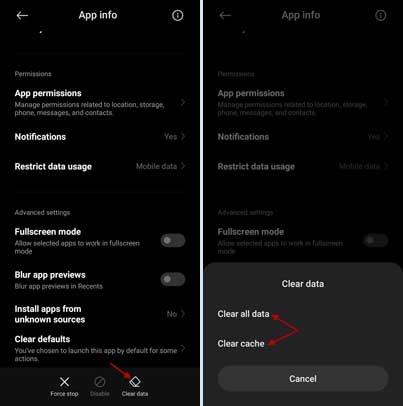Xiaomi’s latest Android skin, MIUI 12/12.5, was a big update, maybe more than an Android version jump, as it carries several new features and UI refreshments. But many Xiaomi smartphone users report performance issues following the MIUI 12/12.5 update. Fortunately, you can fix the performance issues by optimizing your Xiaomi phone after the MIUI 12 or MIUI 12.5 update.
In many phones, the transition from MIUI 11 to MIUI 12/12.5 was smooth, but it caused minor to severe issues (sluggish to boot loop issues) in a few phones. Many users report slow down and weird processes, like apps icons disappearing from the home screen on their phone following the update.
After the MIUI 12 or MIUI 12.5 update, if you feel slowness or experience weird things while using your Xiaomi phone, then try the trick given here. It will optimize your phone and bring better performance.
Steps to Optimize Xiaomi Phones Run on MIUI 12/12.5 to Fix Performance Issues
1. Open Settings on your Xiaomi phone and choose Apps.
2. Next, tap on the Manage apps menu, scroll down and choose System Launcher.
3. At the bottom right of the System Launcher screen, tap on the Delete data option.
4. In the popup menu, choose the Empty the Cache option and tap OK to clear the cache.
If the problem persists, repeat the above steps, and instead of Empty the Cache option, choose the Delete all data option and tap OK to clear data. Reboot the phone and check for the issue. Alternatively, a factory reset may fix your problem but should back up important data before resetting your phone to the factory state.
This article was first published on March 1, 2021 and last modified in August 2021.
More Resources:
- Fix Home Screen Icons Layout Resetting Issue on MIUI 12 Phones
- How to Reset Wireless Settings on Xiaomi Redmi Phone
- MIUI 12: How to Use Screen Off Feature to Play YouTube Video in the Background