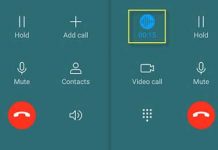Huawei Mate 9 is the recent flagship, so a chance for bricking Mate 9 is very rare. However, if you have bricked your Huawei Mate 9 (international variant), for example, when installing custom TWRP recovery or attempting to root it, this tutorial may help you unbrick it. Huawei Mate 9 was launched with EMUI 5.0 (Android 7.0 Nougat) onboard. The below guide let you know how to restore stock EMUI 5.0 firmware on the device to unbrick it.
This guide also covers how to rebrand any region specific Mate 9 to international variant, for example a Chinese variant to international variant. If you have bricked your Huawei Mate 9 (MHA-L29 variant) and want to unbrick it or if you want to convert a region-specific Mate 9 (for example a Chinese variant) to an international variant, then carefully follow the below guide. However, do it at your own risk.

Note: The below guide and mentioned files are taken from XDA. We are not responsible for anything that goes wrong. Follow the guide at your own risk.
For your information, flashing custom recovery, getting root access, installing custom ROMs/custom Kernels are the main causes for bricking an Android phone like the Huawei Mate 9. Performing any of above said things carelessly could end up with a non-booting system. This situation is called soft bricked, which is hard to recover in most cases, because it damages the bootloader.
Contents
How to unbrick a bricked Mate 9 by restoring stock firmware
1. To unbrick a bricked mate 9, you need to flash stock firmware manually on your device.
2. Follow this guide to know how to install stock firmware on Huawei Mate 9 manually. This guide covers both MHA-L29 and MHA -L09 variants.
How to rebrand Huawei Mate 9 to international variant
To rebrand Huawei Mate 9, or to convert a region specific Mate 9 to international variant, follow the below guide. This guide let you know to rebrand Mate 9 to international brand.
Note: This guide requires unlocked bootloader and TWRP recovery installed on the phone.
1. First, boot your Huawei Mate 9 into TWRP recovery (to do so, switch off the phone, then press Volume Up and Power buttons together)
2. In TWRP recovery, select Backup and backup the OEM Info.
3. Now, download this OEM info file [HERE] for cust version C636 and unzip it.
4. On your phone, go to the TWRP folder, where you can see many sub folders. In the last folder, there are 2-3 files. Replace these files with the unzipped oem info files.
5. Once done, reboot your phone again into TWRP. Now, select ‘Restore’ and then restore the OEM info (you have just saved) and reboot again.
6. Now, download the C636 offline firmware from here and unzip it. Copy the ‘dload’ folder and save it on your phone’s SD card.
7. Switch off your phone and press and hold Power + Volume Up + Volume Down buttons together until the device starts updating.
8. Once done, reboot your phone. Now, again unlock your Mate 9‘s bootloader and then flash TWRP recovery.
9. Download ‘hw_data for c636b136’ file from here and save it on your phone
10. Reboot your device into TWRP recovery and select ‘Install’. Navigate to ‘hw_data for c636b136’ file, select and flash it.
11. It will give you an error message.
12. Flash the C636 offline dload firmware again (repeat step 6) and then reboot your device.
13. Finally, go to your phone Settings > Backup and Reset > and factory reset your device.
You are now converted your mate 9 to international variant. Now, go to System update and install the latest available update from there. You may need a SIM card inserted into your device sometimes in order to receive updates. (Source – XDA)