Walking while using a smartphone can be dangerous, as it can drop attention to the surroundings. To help such distracted pedestrians, Google comes up with a walking reminder for Android, called Heads Up. It will alert you when you are using your Android phone while walking. Here is how to enable Heads Up to get reminders when using your phone while walking.
Heads Up is a new feature of Android’s Digital Wellbeing and start rolling out to more devices. If enabled, it will prompt you to stop looking at your phone while walking. To work it correctly, it needs access to your physical activity. Also, you can give access to your location if you do not want to get alert when you’re at home.
ALSO READ: How to enable Google TV Remote on Android phone
Steps to Enable Walking Reminder on Android Phone
- Open your Android phone and go to Settings.
- In the Settings menu, scroll down and choose the Digital Wellbeing and parental controls option.
- Next, tap on Heads Up, and on the next page, enable it. When asking, grant permission to the Physical activity.
- You can also give Location permission to stop reminders at your home.
Note that Android’s Heads Up feature does not replace paying attention when walking. And sometimes your phone can’t detect your physical activity, so use this feature with caution.
FYI, Google introduced Digital Wellbeing with Android 9 as an initiative to crumble smartphone usage. It provides tools such as the App timer, Bedtime mode, Focus Mode, and Do Not Disturb mode to control and manage smartphone addiction. Now it features Heads Up to help distracted pedestrians from hazards.
More Resources:
- Download OnePlus Wallpaper App with Digital Wellbeing Feature
- Get Digital Wellbeing and App Lock Feature on Android TV
- How to Enable and Customize Bedtime Mode on Your Android Phone
- Get Digital Wellbeing On Older Android Versions With ActionDash


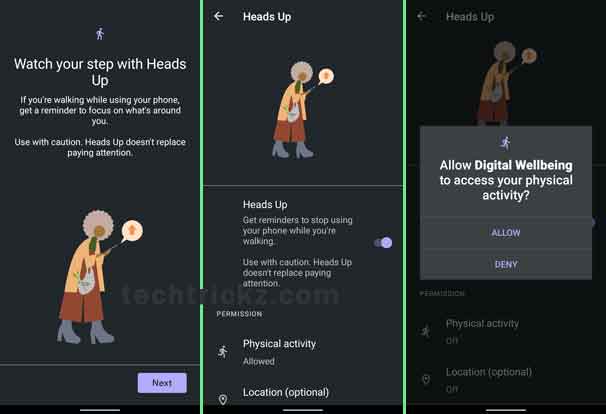
![[U]Coolmuster Android SMS + Contacts Recovery App (Giveaway) Coolmuster Android SMS + Contacts Recovery](https://techtrickz.com/wp-content/uploads/2025/05/Coolmuster-Android-SMS-Contacts-Recovery-218x150.webp)
