Samsung Galaxy S7 and S7 edge has an option to disable app drawer from the phone, if you want to show all apps on the home screen as in iPhone. If you are wishing to see what your Galaxy S7 or S7 edge would be like without an app drawer, read on to know how to disable or enable app drawer in your S7 and S7 edge.
App drawer is a built-in feature of Android since the very beginning, but now it seems that the feature is disappearing slowly from Android. For example, the new LG G5 comes without the app drawer (yes, there is an option to enable it). Samsung Galaxy S7 and S7 edge has also an option to disable this feature.
Many Chinese Android smartphone manufactures, such as Xiaomi, Huawei, Gionee, Coolpad, LeEco, etc. have removed app drawer from their phones. Also, it is rumored that Google will ditch the app drawer from Android N, but the latest developer preview of Android N has app drawer.
The logic behind this decision may be that the app drawer confuses consumers. No matter what it will be, die-hard Android fans, like me love the app drawer because it means less clutter on the home screen.
Coming to Samsung Galaxy S7 and S7 edge, the option to disable app drawer is an experimental function, which you can see under Galaxy Labs menu. Read on to know how to turn off the app drawer in Galaxy S7 and S7 edge.
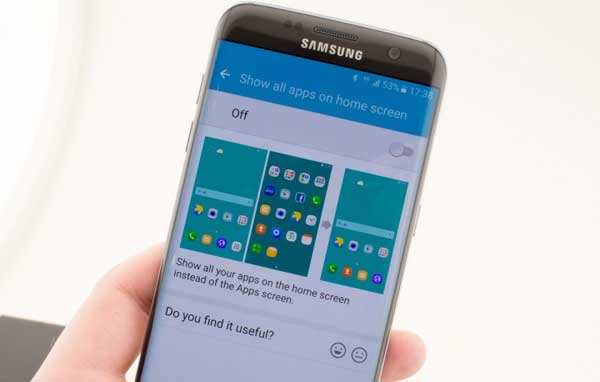
How to Disable App Drawer in Galaxy S7 and S7 Edge
1. Go to phone Settings -> Advanced Features -> Galaxy Labs -> Start.
2. Turn on ‘Show all apps on home screen’ option.
3. Tap Ok to confirm the selection.
Now you have all the apps, folders and widget on your home screen as in iPhone. You can go back the default settings at any time by following the same steps and turning off the feature.


