Samsung Galaxy S7 and S7 edge has a hidden ‘Condensed’ display mode. Here is how to activate this feature – no root access is required. Before switching to Condensed display mod, you might want to know what it is. Condensed display mode on Galaxy S7/S7 edge changes the density of the screen (DPI) to include more information on the screen (more icons, text, images, etc.).
Galaxy S7 and S7 edge Condensed display mode is something like DPI scaling on Android, which determines exactly how much information you have on the screen. There is a simple workaround to enable this hidden feature on your Galaxy S7 or S7 edge, thanks to XDA user Daniel Marchena.
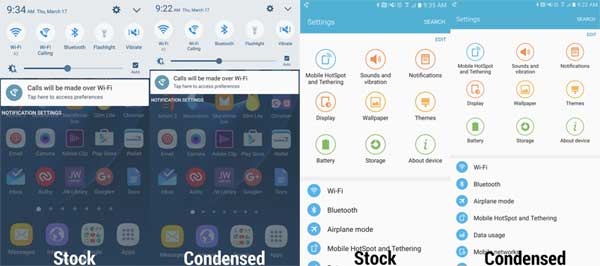
The recently launched Google’s Android N preview has also features the DPI scaling, which lets you scale up/down your display’s DPI on the fly, so that you can include/exclude more items on the screen. You can find this option under Display settings.
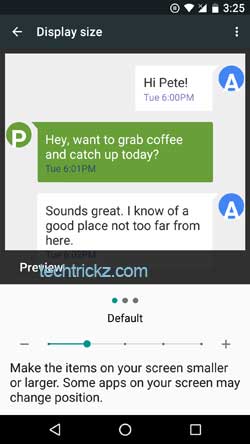
A lot of Android smartphones now feature a large display and high resolution, but most manufactures spoiled the screen estate with endless array of status bar icons, thumb sized icons and huge UI elements. DPI scaling (Condensed display) on Samsung Galaxy S7 and S7 edge lets you have more content on the screen.
To enable the hidden Condensed display mode on your Samsung Galaxy S7 or S7 edge, you need to install Nova Launcher on your phone, but no need to make it as a default launcher. After enabling the feature, you can switch back to Samsung’s TouchWiz launcher.
How to Activate Condensed Display Mode on Galaxy S7 & S7 Edge
1. Install Nova Launcher from Play store [HERE] and open it (no need to make it your default launcher).
2. Long press on the Nova Launcher homescreen, select ‘Widgets’ and then find the ‘Activities’ widget. Place the ‘Activities’ widget on the homescreen.
3. It will pop up a settings folder. Choose ‘DisplayScalingActivity’ from the list. It will create a new icon on the homescreen.
4. Tap on the icon. Once the activity opens, select the ‘Condensed’ display mode.
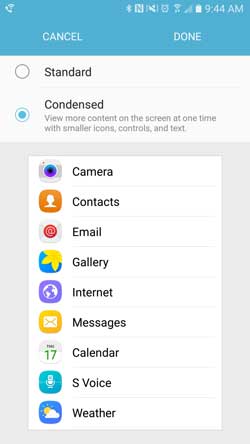
5. Reboot your phone. Now you can see more content on the screen with smaller icons, text and controls.
Note: Once you enabled the option, you can switch back to your default TouchWiz launcher. To switch back to default mode, select ‘Standard’ and reboot your phone (source – XDA).


