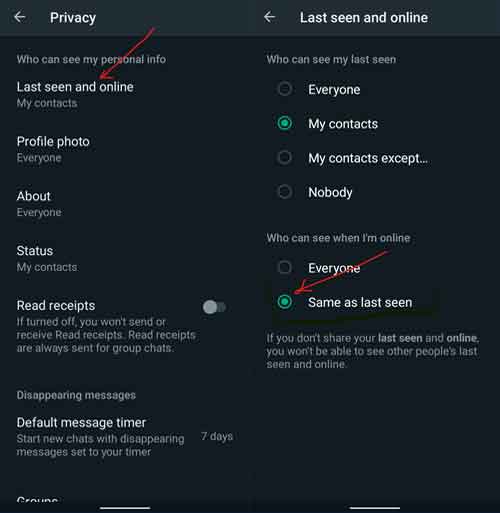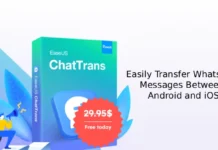WhatsApp has recently received a few new features, including an option to hide online status, create your avatar for the profile picture, Call Link, etc. Like hiding the last seen status, you can now hide your online status from anyone on the platform. Here is how the hide online status feature works and how to enable it in WhatsApp.
Until recently, WhatsApp allowed you to block your last seen status from others. If you enable this option, nobody will know when you were last online on WhatsApp. However, it will not hide your online status. There are other ways to see your online status on the platform.
The new ‘Who can see when I was online’ option lets you decide whether you want to show your online status on WhatsApp. However, it works with the last-seen status function. If you select the Nobody option for your last-seen, the same settings will apply to your online status when you choose the option ‘Same as the last seen.’
ALSO READ: How to Start Self-Chat in WhatsApp for Taking Quick Notes, and Transfer Files from PC and phone
How to Hide Your Online Status on WhatsApp?
1. Open WhatsApp on your device, and tap on the three vertical dots menu in the top right corner.
2. In settings, select the Privacy option.
3. Next, tap on the Last seen and online option.
4. In Who can see my last seen status, select Nobody, My contacts, or My contact except, as per your choice.
5. Next, in the ‘Who can see when online‘ option, choose the option ‘Same as the last seen.’
So that is about how to hide your online status on WhatsApp. Meta-owned messaging/communication platform WhatsApp has several features to improve user experience. Many users use this multi-platform service for sending and receiving messages, documents, images, and more. And there is a way to stop receiving messages on it or not want to use it for a few days.
More Resources:
- How to Create and Share WhatsApp Call Link on Android and iPhone
- How to Send Photos on WhatsApp in Original Quality and Size in 2022
- How to Save Files Shared on WhatsApp If Android Does Not Support it
- How to Respond to WhatsApp Group Chat Messages Privately