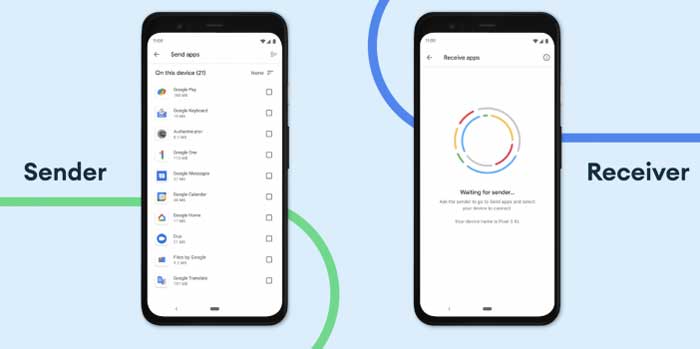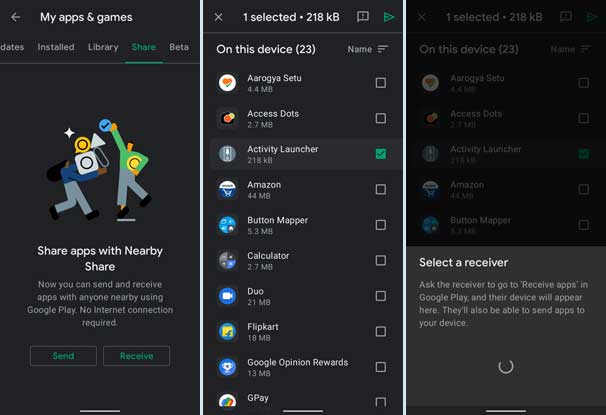Nearby Share is a built-in feature of Android, which lets you share photos, videos, contacts, links, etc., wirelessly with other Android phones. Now you can share apps too. Google added a new Share menu in the My Apps & Games section of the Play Store. This option lets you transfer apps to other nearby phones without mobile data.
Transferring apps via Play Store’s new Nearby Share option is amazingly fast. But you cannot share all apps from your phone, for example, paid apps. The new feature will be more beneficial if you want to transfer big apps if the internet connection is quirky at your end.
Note that both sender and receiver phones should have the new Share menu to send and receive apps without an internet connection. If the option isn’t available, you may need to wait for a little to get the feature.
Steps to Transfer Apps from Play Store without Mobile Data
2. Open the Play Store app on your phone and tap on the Hamburger menu.
2. Tap on My apps & Games and select the Share menu tab.
3. To send apps, tap on the Send button and allow the location permission.
4. Next, choose apps, and tap on the send button at the top right side of the screen.
5. To receive the apps via Nearby Share, repeat the above two steps and tap on Receive button.
6. Next, choose the recipient on the sending phone. Pair both devices using the pairing code shown on the screen.
7. Once paired, app transferring will start. When the download completes, tap on the Install button to install the app.
More Resources:
- How to install Play Store on Huawei Phones via Googlefier
- Steps to Install Google Play Store App on Amazon Fire HD 8 Tablet
- Turn Off Auto-Play Videos in Google Play Store
- How to Disable Auto-Update of Individual Apps on Android Phone