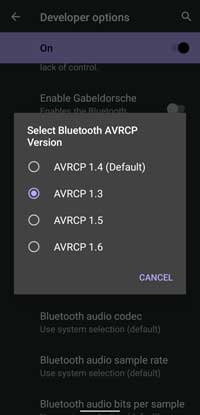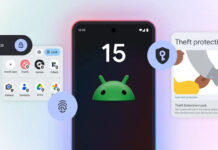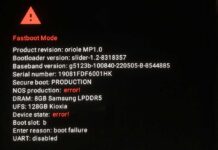Bluetooth connectivity issue is a common thing with smartphones. At times, users cannot connect their phones to other Bluetooth-enabled devices. A simple restart will fix such problems in most cases, but may not always help, for example, the recent Google Pixel phone’s Bluetooth connectivity issue with cars.
Google Pixel phone users recently report about Bluetooth connection issue with their car’s Bluetooth audio player. Pixel phones stop connecting to Bluetooth player, and even if it connects, the controls will not work. So, you cannot control YouTube Music, Spotify, and other services using the car’s player buttons.
Here is a temporary workaround to fix the Bluetooth connectivity issue of the Google Pixel phone running Android 11. By changing the Bluetooth profile to a lower version seems to fix the connectivity problem on Pixel phones with cars.
Steps to Fix Bluetooth Connectivity Issue on Pixel Phone
- Open Settings menu on Pixel, choose About phone, and tap on build number 7 times to enable the Developer Options.
- Now, go back to the Settings menu, select System, and tap on Advanced.
- Next, choose Developer Options, scroll down and under Networking, tap on Bluetooth AVRCP version.
- Choose a lower AVRCP version 1.3 or 1.4 and restart the phone.
If this temporary fix did not help you, you should investigate the reason to fix it. It might be due to hardware failure, a software bug, or Bluetooth profile settings.
More Resources:
- 3 Methods to Fix Low Volume on Bluetooth Headset and Speaker
- Fix for Bluetooth Sharing Causes Battery Drain on Android 7.0
- How to Mute Notification Sound in Android Auto