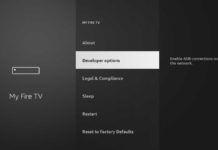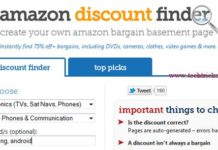The 8-inch Amazon Fire HD 8 is one of the most affordable and best Android Tablets for family. As you know, the Fire HD Tablets are Amazon centric and does not include Google Play Store. To make it Google-centric, you should install the Google Play Store app on your Fire HD 8. Fortunately, that is not a complicated process and does not even require root on the device.
Of course, the built-in Amazon App store lets you choose several apps for your Fire HD 8 Tablet, but if you prefer Google Play Store for apps selection, then read on to know how it is. Here’s a simple method to install Play Store on Amazon Fire HD 8 Tablet. All you need to install four APK files: Google Services Framework, Google Account Manager, Google Play Services, and Google Play Store.

Contents
How to Install Google Play Store App on Amazon Fire HD Tablet?
Since the Fire HD 8 tablet (8th generation) is running on Amazon Fire OS 6 on top of Android Nougat, you should download and install compatible Google apps on it. Below are the download link and step-by-step installation guide.
Step 1: Download Google Apps for Fire HD 8 Tablet (8th Gen)
Google Services Framework 7.1.2 APK file [here]
Google Account Manager 7.1.2 APK file [here]
Google Play services 14.3.66 64-bit nodpi APK file [here]
Google Play Store 11.9.14 APK file [here]
If you downloaded the APK files to your computer, transfer all the files to your Fire HD 8 tablet.
Step 2: Enable Unknown Sources
To install the downloaded APK files, first enable ‘Unknown Sources’ option on your device. To do so, go to device Settings > Security > and enable Unknown Sources.
Step 3: Install Google Apps
Now, it is the time to install the downloaded four APK files. Go to the folder where is downloaded the APK files and tap each one to install.
Remember, you should install the Google apps in the following order:
– Google Account Manager
– Google Services Framework
– Google Play Services
– Google Play Store
Fix for can’t open the Play Store on Amazon Fire HD tapblet
After installing the APK files, reboot the device, open the Google Play app on your Fire 8 HD, login with your Google account and start installing apps.
If you cannot sign in your Play Store account, then clear Play Store data by going to Manage All Applications section. If the problem still persist, then factory reset your Fire HD and and try again. Do Not restore your back up when you are setting up your device.
Note that the above guide is for Fire HD 8 tablet 8th generation only. Other tablets run different versions of Android with varying hardware (Fire HD 10, 7, 6, etc.), require compatible files. We will publish them upon request.
Related: How to install MIUI 10 Volume Sliders on any Android Phone