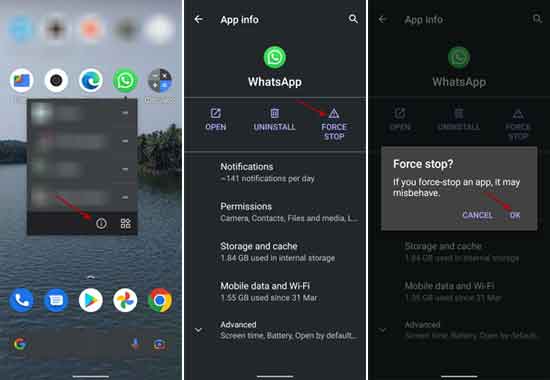WhatsApp is one of the most popular messaging/communication platforms today. Many users use this multi-platform service for sending and receiving messages, documents, images, and more. But, sometimes, you may want to stop receiving messages on it or not want to use it for a few days.
In certain situations, you may want to stop using WhatsApp and stop receiving messages on it temporarily. For example, for a few days or a week. Read on to know how you can do it without uninstalling the app. You can disappear from WhatsApp temporarily and stop getting messages on it with a simple trick.
ALSO READ: Chat in WhatsApp without saving phone number in your contact list
The problem is that if you do not uninstall WhatsApp from your Android phone, you will continue to receive messages when you connect your phone to Wi-Fi or mobile data. The below given simple trick will solve this issue without uninstalling WhatsApp from your phone.
How to Disappear From WhatsApp Without Deleting the App?
1. Open your Android phone and long press on the WhatsApp app icon.
2. Tap on the App info icon.
3. Alternatively, navigate to Settings > Apps & Notification > All apps > and tap on WhatsApp.
4. On the app info page, tap on the Force Stop option and tap OK to confirm it.
5. Now, tap on the Battery option, tap on the Background Restriction option and confirm it.
6. It will close the WhatsApp app in the background, and you will stop receiving messages on this app.
Note: The above settings may vary with Android version and phone make.
You have now disappeared from WhatsApp. When a contact sends you a message on WhatsApp, the sender will only see one tick, which means the message is not delivered.
As you all know, one tick in WhatsApp indicates that the recipient is offline. A double tick indicates the message delivered, but you have not read it. A blue tick reveals the receiver read it. But, these characteristics will change as per your settings on WhatsApp.
An important thing you should remember here is that the moment you open WhatsApp, it will start working again, and you will get messages. You may need to disable background restriction in the Battery settings for proper working of the messaging app.
Conclusion
The above trick lets you disappear from WhatsApp as long as you wish. Keep it closed in the background and use the Force Stop option to stop receiving messages.
More Resources:
- How to Send Photos on WhatsApp in Original Quality and Size
- Enable Disappearing Messages By Default in WhatsApp
- 3 Methods to Restore WhatsApp Chats on Android
- How to Respond to WhatsApp Group Chat Messages Privately