WhatsApp has turned into an integral part of our communication today. With a user base of over 2 billion and growing, this free to use cross-platform messaging service has several features built-in to meet users’ various needs. Here’s how you can restore your lost WhatsApp chats if you deleted your conversations or uninstalled WhatsApp by accident.
There are three methods to restore Whatapp messages (chats, images, voice notes, audio, and video) on Android phone. And, in this article, we are going to show you all the three methods to restore your chats.
WhatsApp uses phone’s storage, and your Google Drive cloud account (if you permit it), to auto-backup chats. The service stores message database on the phone itself. So, it is easy to get back your messages quickly, unless you removed the WhatsApp installation folder from your device.
How to Restore WhatsApp Chats on Android Phone
First method:
WhatsApp has its solution to recover your accidentally deleted chats. The service automatically makes backups and stores those on the internal storage or SD card daily. To restore messages from the backup, follow the steps below. (The below steps may vary with Android version and phone make).
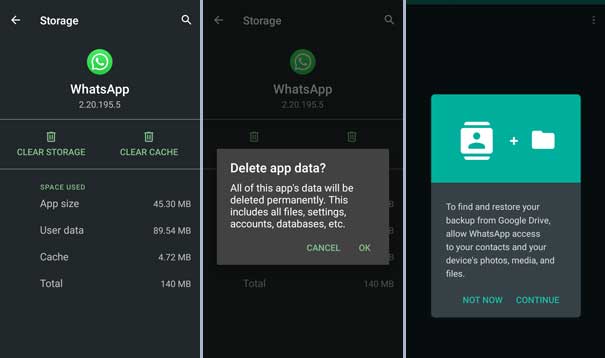
- Open Settings > Apps & Notifications > and tap See all Apps.
- Scroll down, tap WhatsApp > and then tap Storage & cache.
- Now, tap Clear storage and tap OK to confirm.
- Open WhatsApp, and go through the set-up process.
- In the Restore backup page, skip Google Drive option.
- WhatsApp will look for the local backup. Tap restore when asking and Your missing chats should appear in WhatsApp!
Second Method:
If you permit WhatsApp to backup chats to your Google Drive account, then you can easily backup all your messages. Follow above steps to wipe your data on WhatsApp.
- Open Whatsapp and set it up again.
- Now, give permission for your Google Drive account.
- It will restore your backups from the cloud.
Third Method:
You can use the third method if you want to restore recently deleted messages. As WhatsApp stores all the conversation on your phone in a daily manner, you can get back your most recent deleted messages. Here’s how it is.
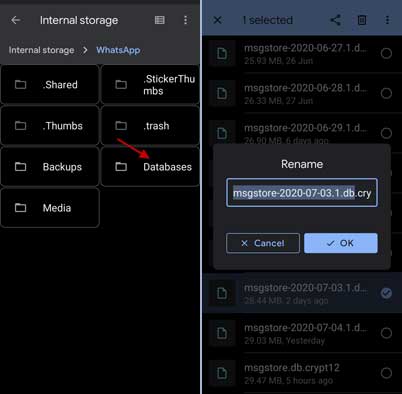
- Open a File manager app on your phone, and tap on Internal storage.
- Look for WhatsApp folder and open it.
- Now open Database folder. You will see many files with previous dates.
- Tap on a file you want to restore, and tap on Rename.
- Rename the backup file you want to restore from msgstore-YYYY-MM-DD.1.db.crypt12 to msgstore.db.crypt12.
- Now, follow the first method (uninstall and reinstall WhatsApp). Your deleted data will be restored.
Note that WhatsApp will back up your chat history every day at 2AM on your phone. If you deleted these files when you uninstall WhatsApp, then the only option to restore your messages is Google drive. So, allow Google drive to backup, or manually backup your chats, at least once in a week.
More Resources:
- How to add & share contacts in WhatsApp using QR Codes
- 3 Methods to send WhatsApp message by hiding your online presence
- How to record WhatsApp Calls on Android
- How to send messages to multiple people in one go without using Groups
- How to chat in WhatsApp without saving phone number in your contacts list



