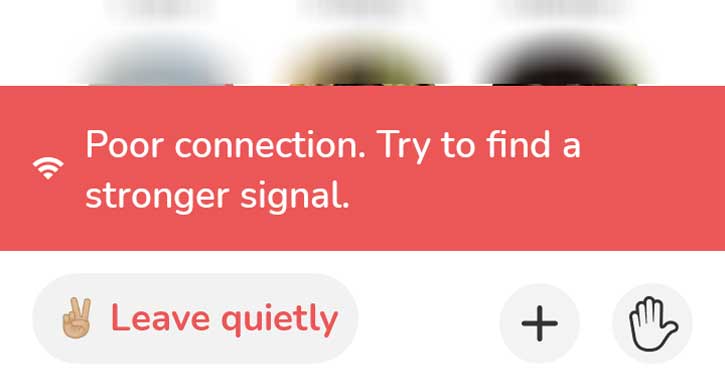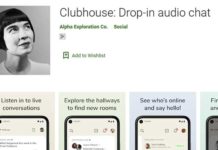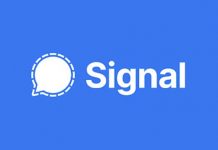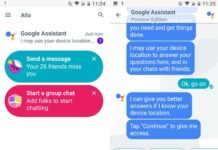The launch of Clubhouse for Android has expanded the popularity of the audio-only social network to a new high. People start joining Clubhouse rooms in large numbers for discussions on various subjects after the Android debut. The operation of the service is smooth, but a common problem that many Clubhouse users are complaining about is the “Poor connection, Try to find a stronger signal” message that pops up on the screen occasionally. Here is how to solve this issue.
The “Poor connection, Try to find a stronger signal” message usually comes with trembling audio, but sometimes there will not be audio. And, for some users, the Clubhouse app works well when on Wi-Fi, but some users facing audio issues, even with Wi-Fi. Here is how you can fix the Poor connection error in the Clubhouse app.
There are a few reasons for the Poor connection error in the Clubhouse app. Using a private DNS server, opening the app via VPN, wrong network settings for the app and corrupt data in the Clubhouse app would be the main reasons for the “Poor connection, Try to find a stronger signal” error.
How to Fix Clubhouse App Poor Connection Error
1. Check Internet Connection Speed:
Low internet speed is the main reason for the message “Poor connection, Try to find a stronger signal” on Clubhouse. So, check your connection speed. If it is reasonable, but the problem persists, try any of the below methods, which may fix the error.
2. Disable VPN on your phone:
If you are using a VPN service to connect your phone to the internet, disable it and see the issue resolves. VPN offers privacy and security, but sometimes it will lead to problems, especially when you are on a congested server.
3. Change/Disable Private DNS Server:
Private DNS servers from Google, Cloudflare, etc. offers security and speed, but sometimes you will face issue. If you are using a Private DNS server on your phone, disable it and see the problem resolves.
Alternatively, try with a different DNS server. For example, if you are using Google 8.8.8.8, try with Cloudflare 1.1.1.1 DNS server.
4. Clubhouse not working Issue on Mobile Data:
If you have disabled internet access for the Clubhouse app by mistake on your Android and iPhone, the Clubhouse app will not work on mobile data. So verify it as given here.
- On an Android phone, check it by going to Settings >Apps and Notifications > See all Apps > Clubhouse > Mobile Data & Wi-Fi > Allow data access.
- On iPhone, open Settings > Clubhouse > Enable Mobile Data and enable Background Data Refresh.
5. Clear App Data or Reinstall Clubhouse App:
If the above methods do not help you solve the “Poor connection” message on Clubhouse, either reinstall the app or on Android, go to Apps settings, and delete data from the Clubhouse app. Corrupt app data may cause for such error, so reinstalling or uninstalling app data will fix the issue.
So, these are some of the ways to solve the poor network connection error message on the Clubhouse app.
More Resources:
- How to Record Clubhouse Audio Chat on Android and iPhone
- How to Auto Respond to Messages in Signal Private Messenger
- Hide a Contact, Chats and Calls on WhatsApp Without Using Any App