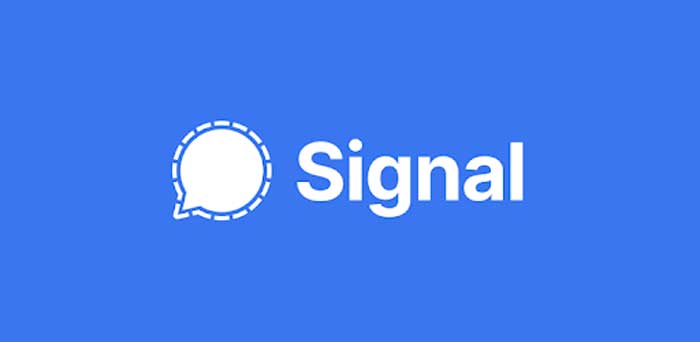Signal Private Messenger offers several features and has the best privacy and security measures in the segment. But like other popular messaging apps, Signal Private Messenger has also lacked some features, like auto-respond to messages. However, you can bring the automated reply feature in Signal, unofficially though.
If you recently switched to Signal, and want to send automated reply/ predefined responses to incoming messages, then the Auto-responder app will do it for you. You can create rules to respond to individual chat and group chat as per your interest.
The AutoResponder for Signal app will help you react to messages from specific (or all) contacts when you’re busy. And, it will make things more transparent.
Steps to Add Auto-Reply Facility to Signal Private Messenger
- Install AutoResponder for Signal from Play Store (link).
- After installation, open the app, tap on the Get Started button, and grant notification access permission.
- Next, go back to the app’s home page and tap on the plus (+) icon to create a rule.
- The free version of the app offers two rules – Exact match and Similarity match for incoming messages. Choose either one.
- Now, enter text in the Receive Message field that matches the incoming messages or tap on the All button.
- Now, in the Send Message field, type the message that you want to send automatically.
- Next, scroll down, and choose to whom the message to send – Individuals, Groups, or both or any specific contact.
- You can also ignore any contact and select the time that you want to reply to a message.
- After configuring the rules, tap on the checkmark to save the settings.
You have created a rule to auto-respond to incoming messages in Signal. For advanced features like welcome messages and Tasker integration requires the pro version of the app.
FYI, the AutoResponder for Signal app uses notification access to identify incoming messages on Signal. You don’t need to enter your Signal credentials into the app.
More Resources:
- How to Hide Your IP Address When Calling Via Signal
- How to Make Signal Your Default Messaging App on Android
- Assign Custom Notification Tone for Chat Threads in Google Messages App