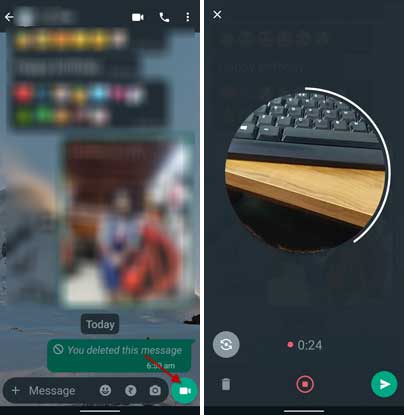WhatsApp has several features to enhance users’ experience. Send video messages is a new feature that lets you record and share short videos of up to 60 seconds in WhatsApp. This feature is similar to sending audio messages and is the easiest method to share short videos through the platform. Here is how to use the Send video messages feature in WhatsApp.
Though there are alternate methods to record and send video messages on WhatsApp, the new feature will be the easiest method to share short video messages. The latest WhatsApp beta version brings the video messages feature on Android and iOS devices.
ALSO READ: How to Login to WhatsApp Web Without Scanning the QR Code
To get the new 60-second video recording and sharing feature on Android, you need to install WhatsApp beta version 2.23.13.4, and for iOS users, it will have to be 23.12.0.71. The feature will be available to stable channels soon.
How to Record and Share 60 Seconds Video Messages on WhatsApp?
1. Open WhtsApp and select the contact or group you want to send a video message to.
2. Next, tap the green microphone button shown next to the text box.
3. The mic button will change into a video recording button.
4. Tap and hold on to the video icon button to record your video.
5. Once the recording finishes, release the button, which will send the messages.
6. Alternatively, slide up the button if you do not want to hold the recording button.
7. You can also choose a front or back camera from the same screen.
8. To stop the video recording, tap the red button.
9. Next, tap the send button to share the video. There is a delete button to remove your recording and record another video.
Meta-owned WhatsApp recently got several new features for a better user experience. Option to transfer chat without using the cloud backup (iCloud or Google Drive), block spam calls and unknown numbers easily, edit sent messages, etc., are examples of the latest additions to WhatsApp.
More Resources:
- How to Lock and Hide a Contact or Group Chat in WhatsApp
- How to Share Voice Note as Status on WhatsApp
- How to Message Yourself on WhatsApp
- Create and Share WhatsApp Call Link on Android and iPhone