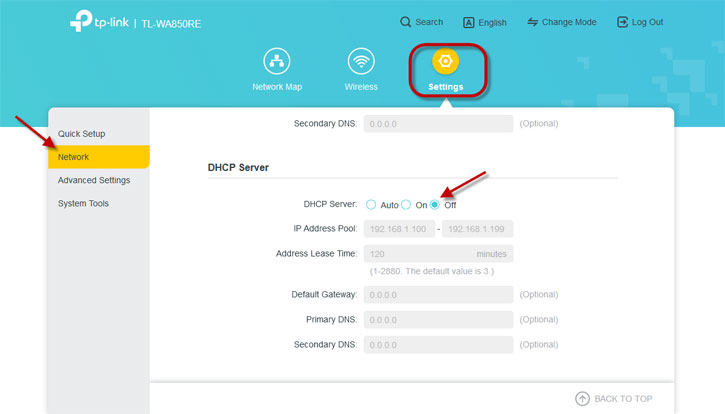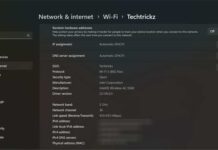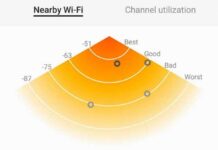An IP address conflict occurs when two or more devices on the same network are assigned the same IP address. The IP address clash disrupts communication and can lead to problems like frequent dropouts, unstable internet connections, or no internet access. There are various reasons for IP address conflict issues, but at home, it usually happens after installing a Wi-Fi range extender or repeater.
The Wi-Fi range extender and Mesh systems are easy to set up. Even an inexperienced user can connect it to their home router. Most times, it works flawlessly and extends the network coverage areas. However, sometimes, the connection will not be stable, constantly drops, or you will not be able to connect to the internet. It might be due to an IP address conflict.
Contents
Common Reasons for IP Address Conflicts
Below are the common reasons for IP address conflicts.
- Static IP allocation: Manually assigning the same IP address to multiple devices can cause for IP address conflict and no internet.
- Different allocation strategies: Inconsistent IP assignment methods can also lead to such issues.
- BYOD policies: Devices brought into the network with conflicting IPs can cause for internet connection issue.
- DHCP server issues: Problems with the server responsible for IP assignments. Usually, a Wi-Fi ranger extender is responsible.
- Faulty network configurations: Misconfigured routers or modems can also lead to IP address conflict and intermittent connection.
- Router or modem exhaustion: Overuse of these devices can also lead to IP address conflict.
In most cases, a misconfiguration in the DHCP server is the cause of the IP address conflict issue. In this case, on Windows 7, you will get “Windows has detected an IP address conflict – another computer on this network has the same IP address as this computer“, but on Windows 11, you may not get such a message. However, the outcome is no internet.
ALSO READ: 7 Ways to Fix WiFi Showing No Internet or Limited Connectivity Issue on Android
Here is how to fix the IP address conflict issue after installing a Wi-Fi range extender at home. For reference, I am using a TP-Link Wi-Fi range extender.
How to Fix IP Address Conflict Issue Due to Wi-Fi Range Extender?
1. First, reset your Wi-Fi range extender. For example, in TP-link TL-WA850RE, press and hold the reset button, shown at the bottom of the device.
2. Now, connect your range extender to your computer or smartphone.
3. Next, open a browser on your computer, enter the IP address of the Wi-Fi range extender (for example, 192.198.0.254), and press the Enter key.
4. Next, follow the onscreen instructions to connect the range extender to your router.
5. Now, choose Settings on your Wi-Fi range extender, and under Network setting, ensure the DHCP Server is in the Off position.
[The above procedure will vary with device make]
The above method will fix the IP address conflict and no internet issue with the Wi-Fi ranger extender at your home. Extender, repeater, Mesh, whatever you have other than the router, only your router should be doing DHCP. It should not be in Auto-mode or On position on all other devices.
More Resources:
- How to Turn off Open WiFi Network Nags on Android Devices
- How to Set Windows 11 to Receive 5GHz Wi-Fi Band Only
- Increase Your Home Wi-Fi Speed With These Two Easy Fixes
- How to Schedule Windows 11 PC to Turn On Wi-Fi Automatically
- Refresh MAC Address on Android Phone to Fix Wi-Fi Shows Limited Connection on Android