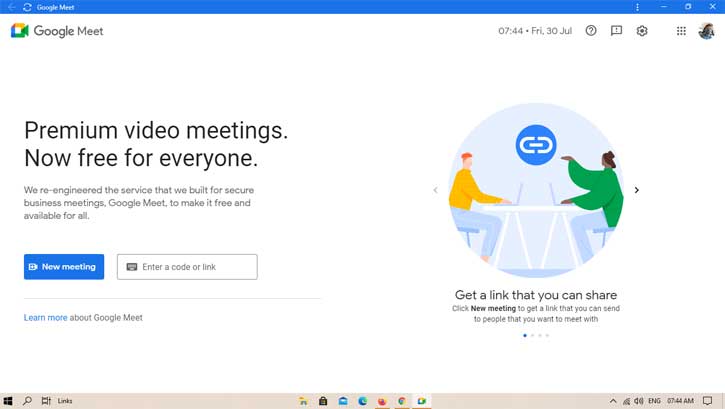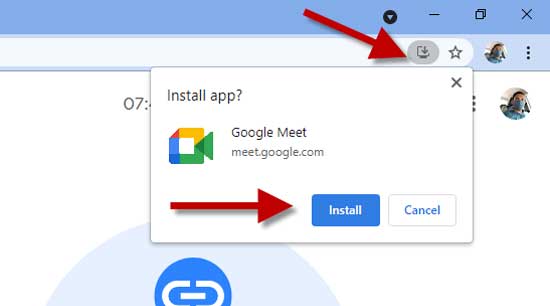Google Meet has no app version to install on a computer. The service runs on the Chrome browser on desktop PCs. But the problem here is that the address bar and other UI elements of the browser will occupy the viewable area. Now, Google introduces Progressive Web App (PWA) for Google Meet, which you can install on Windows, Mac OS, Linux, and Chrome Book, and use just like a desktop app.
Installing the Google Meet web app (PWA) on a computer has few advantages over the browser version. Since there is no address bar to limit your viewable area, you can enjoy video conferences in full-screen mode. On Windows, you can pin it on the taskbar to launch it quickly, so you can use Google Meet without opening your browser first. And, you can expand or shrink the app window as per your need.
Note that, Chrome doesn’t need to be your default browser to install the Google Meet PWA. You can install it from Microsoft Edge and Safari browser, but Chrome must be open. Also, it requires Google Chrome version 73 and up on your PC.
Steps to Install Google Meet PWA on Desktop and Laptops
- On your computer, open the Chrome browser and go to meet.google.com and sign in with your account.
- At the top right of the address bar, click on the Install icon.
- A pop-up window appears with the Install button. Click on the button to install Google Meet on your desktop PC.
- It will create a Google Meet shortcut icon on the desktop. Just open it to join or create a meeting.
The Google Meet Progressive Web App (PWA) has the same features that the browser version. They automatically update when your Google Chrome browser updates.
FYI, PWA stands for the progressive web app. It uses web technologies like HTML, CSS, and JavaScript to make. It will bring a feel and functionality that rivals an actual native app. Other Google services, such as Google Maps, YouTube Music, YouTube TV, Google News, etc., have a progressive web app for desktop and laptop.
More Resources:
- Google Meet: How to Use Face Filters
- How to Change Google Meet Background on Android
- Google Messages: How to Set Custom Notification Tone for Each SMS Sender
- How to Install Google Assistant on Computer (Unofficial)
- Enable Message Reminder in Google Messages App