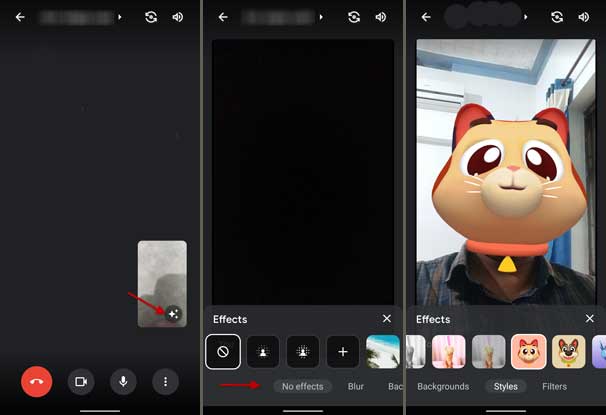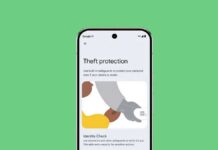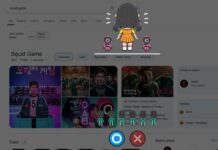Google Meet has become a popular platform for online classes and other meetings, due to the recent pandemic and lockdown. And, it is easy to use, offers various functions, and has fun features to make video meetings quite interesting. Face Filters and Styles are new features of Google Meet, which you can use to make your video calls more fun.
As you may know, in Google Meet, there is an option to hide your surroundings with wallpaper or make your background blur. The new face filters and effects in Google Meet will make your video calls more fun. You can add animals and other characters to your face and head.
Face Filters is available on Android and iOS, but it is for personal accounts only. It will not be available for workplace or school accounts. To use face filters in Google Meet, follow the steps below.
Steps to Use Face Filters in Google Meet
- Open Google Meet on your smartphone.
- Next, join a meeting or start a new one. You will see the effect icon on your video window (see screenshot).
- Tap on the Effects icon. You will see various options under Effects, which include Blur, Backgrounds, Style, and Filters.
- Choose the Filters option. You will see various face filters.
- Select the desired filter, and it will apply to your face immediately.
The new Face Filters and Styles features will make your video calls more fun. To remove the filter from your face, tap on the No Effect icon. As it is a server side update, the Effects features may not be available on all Android phones.
More Resources:
- How to Change Google Meet Background on Android
- Enable Chat and Rooms in Gmail for Android, iOS and Web
- 4 Methods to Fix Messages App’s Chat Features (RCS) Not Connecting Issue on Android
- How to Send Scheduled Text Messages on Google Messages