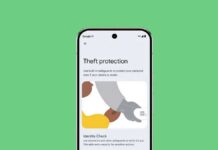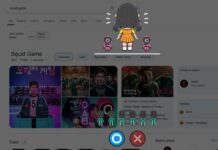Google Meet for Android now lets you change the meeting background. It would be a welcome feature for users who do not like to show off their live surroundings when participating in a conference or online classes on their Android phones. And Google Meet on the web now has a live video backgrounds feature as well.
Here is how to use Google Meet backgrounds on an Android phone. Google brings the background blur option with two levels and different wallpapers for the meeting backgrounds. These wallpapers are available in office spaces, landscapes, and abstract themes. Meet background feature is available to free users as well.
Here is how to hide live surroundings with wallpapers or blurring the meeting background on Google Meet. The feature is starting to appear, and it will be available to all Android users over the coming weeks.
Steps to Select Background Blur and Wallpapers on Meet
- Open the Google Meet app on your phone and start a meeting.
- In Meet’s pre-call green room, you will see a new button.
- Next, tap on the button. You will see two blur options and various background wallpapers.
- Choose background blur or wallpaper available, and it will apply instantly.
It seems that background blur is better on low-speed internet. The wallpapers look beautiful, and there are 25 backgrounds in different themes. Google may introduce custom wallpaper support soon to Android users, which will help you show more of your personality.
More Resources:
- Solve Poor Connection, Try to Find a Stronger Signal Error in Clubhouse App
- Auto Respond to Messages in Signal Private Messenger
- Hide a Contact, Chats and Calls on WhatsApp Without Using Any App