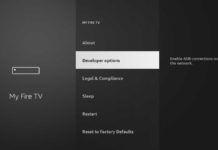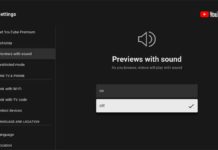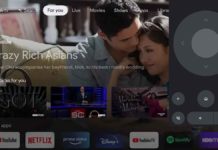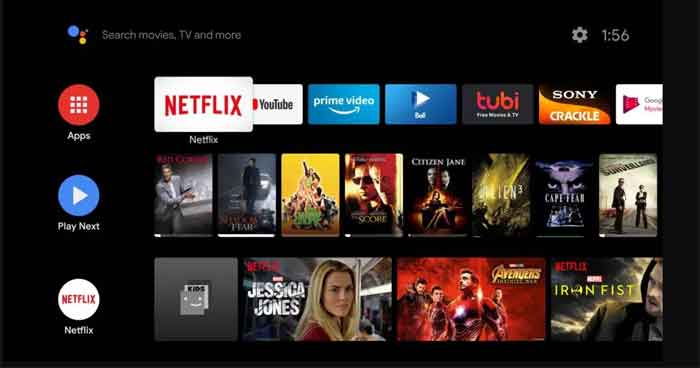
The Google Play Store in your Android TV lets you install over 5,000 applications on the TV, but you can also install apps, which are not available in the Play store. To install an app that is not available in the Android TV’s Play Store, you need to sideload/manually install the APK file of the app. Here’s how to install an app APK file on your TV.
You can install APK file (or sideload apps) on your Android TV via your Android smartphone or computer. The installation process is rather easy. It requires a File manager app with cloud integration installed on your Android TV, for example, File Commander. Follow the step-by-step guide given below.
Before get start, you need the APK file of the app that you want to install on your smart TV. For example, the APK Mirror service provides APK files of many legitimate apps. So, download the required APK files on your phone or PC from the site and then follow the steps below.
Contents
Steps before sideloading apps (APK files) on Android TV
- Open the Play Store on your Android TV and install the File Commander app (link).
- After installation, open the File Commander App on your TV.
- Select Add Cloud and add your Google Drive account.
- Now, open the Settings menu on Android TV, and go to Device Preferences > Security & Restrictions > Unknown sources.
- In the apps list, enable for File Commander app.
- Now, add the downloaded APK files on your Google Drive cloud storage via your phone or PC.
Steps to Sideload Apps (APK Files) on Android TV
- Open the File Commander App on your TV.
- Select your Google Drive and browse for the APK you just uploaded.
- Select the APK file and click on Install.
- The file will get installed on your TV within a short time.
So, this is how to install an APK file of an application manually on your Android TV. If you know any other method, let me know in the comment below.