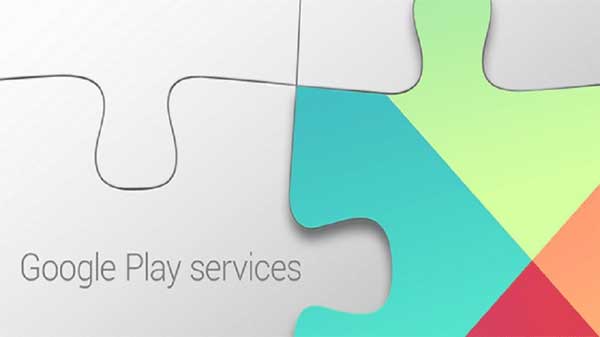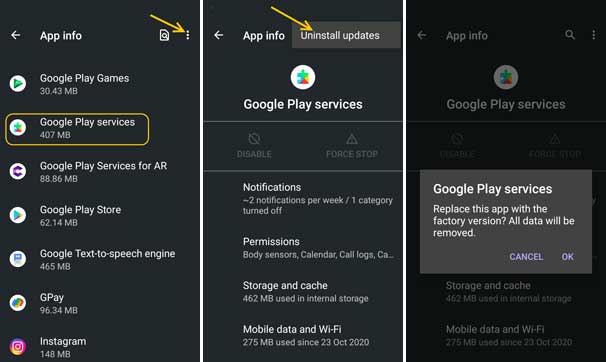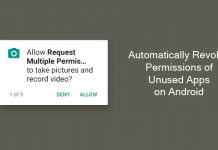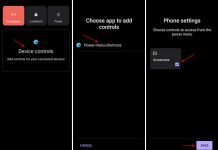A recent Android OS update causes an annoying issue for some people who prefer to sideload the newest versions of Google apps, such as Camera, Recorder, etc., on their phone. When trying to install the APK of these apps, they get a verification failure error and abort the installation. Here’s how to fix this annoyance.
Latest version of Android 11 and 12 has an App Integrity checker to verify app installation on the phone. This new feature makes Android more secure. It allows some apps to update, for example, Google Camera, Recorder, etc., from an official source like Play Store only. If you try to sideload Google Apps on an Android 11/12 phone, the installation fails with a popup the message “The new package couldn’t be installed because the verification did not succeed” or “INSTALL_FAILED_VERIFICATION_FAILURE.”
There is a workaround to bypass the verification when installing Google Camera and Recorder app on an Android phone. By uninstalling Google Play Services update and reinstalling the Play Services solve the verification failure issue.
Steps to Bypass Verification When Sideloading Google Camera and Recorder App
- Open phone Settings, select Apps and notifications, and tap on See all Apps.
- Scroll down in the app list and tap on Google Play Services
- Next, tap on the three vertical dots menu and tap on Uninstall updates.
- Tap OK to confirm the action.
- If you cannot uninstall the update, go to the phone Settings menu and choose Security.
- In Security settings, tap on Find my Device and turn it off.
- Now, reinstall the latest version of the Play Services by going to Play Store (link).
- Restart your phone.
You are ready to sideload the most recent versions of the Google Camera app and Recorder app APK by downloading from sources like APK Mirror. If the above steps don’t help you, then wipe Play services data and proceed with the above steps again.
More Resources:
- Disable Auto-Update of Individual Apps on Android Phone
- Solve Android Auto Google Play Services Error
- Steps to install Play Store on Huawei Phones via Googlefier
- Install Google Play Store App on Amazon Fire HD 8 Tablet