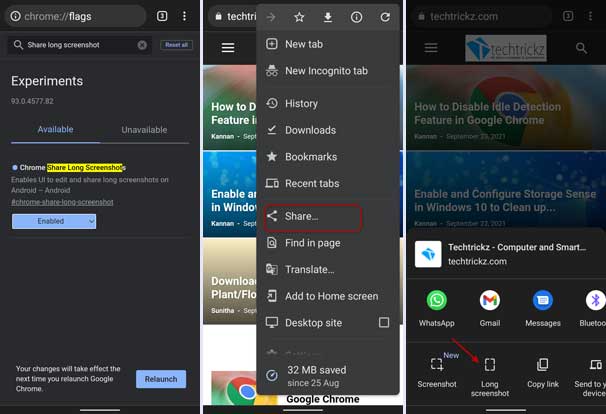Google Chrome on Android has received a new feature called Long Screenshot. It will help users to capture vertically scrollable areas of a long webpage. You can use this scrolling screenshot feature when you want to share a long web page with someone. Here is how to enable Long Screenshot in Chrome for Android and use it to take scrolling screenshots of a webpage.
Google Chrome 94 on Android has two screenshot options. You can use both to capture the active area and scrollable area of a webpage. It is currently an experimental feature, so you need to enable it to test out. As you may know, Android 12 will have a scrolling screenshot feature, but Chrome’s Long Screenshot is useful if your device is not eligible for the Android 12 update.
Steps to Enable and Use Long Screenshot Feature in Chrome on Android
- Open Chrome browser phone and go to chrome://flags page.
- In the experimental flags search box, type Chrome Share Long Screenshots.
- Click on Chrome Share Long Screenshots and change the value from Default to Enabled.
- Restart Chrome to get the Long Screenshots option on the Share menu.
- Now, to take a screenshot of a webpage, open any web page in Chrome.
- Next, tap on the three-dot menu and select the Share option.
- You will see the Long Screenshot options at the bottom of the Share menu.
- Tap on Long Screenshot, and you will see a box with an extendable top and bottom.
- Drag the upper/lower bars to get the complete page, and tap on the checkmark icon.
You have captured a long webpage on Chrome. Now, you can edit, add text and then share with someone or save it to your device. So this is all how to add a scrollable screenshot option in Chrome on Android. Google may bring this experimental feature for general use in the upcoming update.
More Resources:
- How to Disable Idle Detection Feature in Google Chrome
- 3 Methods to Restart Chrome With All Previously Opend Tabs
- Enable Picture-in-Picture (PiP) Mode in Chrome without Extension
- How to Enable, Use and Create Your Chrome Actions
- Use Safety Check and Password Leak Test Features of Google Chrome