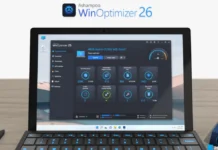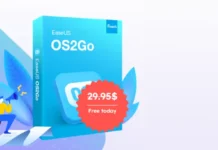Even if the internet connection is working fine on your PC, some websites will not load or cannot access. That is a common problem, and there are various reasons behind it. For example, Microsoft Office.com will not load on your broadband connection, but it works fine when using a mobile hotspot or other service provider internet.
Here is how to fix Office.com/or particular websites not opening issues on Windows PC. If you get a “this site cannot access” message when login into office.com to edit Word files, Excel files, etc., online, try the below steps. There are several reasons for this kind of issue and sometimes it can be an issue of your ISP. But changing DNS settings on your browser may fix the issue.
If you can not access Office.com (or other websites) in Google Chrome or Microsoft Edge, here is how to change the DNS settings in these browsers.
How to Fix Websites Not Loading Issue in Chrome and Edge?
1. Open Chrome on your PC, click on the three vertical dots and choose Settings.
2. Select the Privacy and Security option from the left pane of the browser window.
3. Next, click on Security, scroll down, and under Advanced, enable Use secure DNS.
4. Next, choose the With – Customised option, and select Cloudflare or Google DNS from the drop-down menu.
If your default browser is Microsoft Edge, follow the below steps to use the secure DNS.
1. Open Edge browser on your PC and click three horizontal dots.
2. Select Settings and click on the Privacy, search, and services option on the left pane.
3. Now, scroll down and enable the “Use secure DNS to specify how to look up the network address for websites” option.
4. Next, select the Select Service provider option and choose Cloudflare (1.1.1.1) or Google (Public DNS) from the drop-down menu.
Now, try to access office.com or any other website. Websites should load as normal. Instead of making changes in the browser, you can also change the DNS provider on your PC or Router itself.
If the above method does not help, then you may check the guide given here. Also, if you have recently switched to IPV6, then contact your ISP to know whether it has issue with some websites in IPV6.
More Resources:
- 7 Solutions to Fix WiFi Showing No Internet or Limited Connectivity on Android
- How to Fix Private DNS Server Cannot be Accessed Issue on Android
- How to Quickly Change DNS Servers (IPv4, IPv6) on Windows 10