Microsoft has embedded its Math Solver app on its Edge browser. So, users can solve mathematical calculations right from the Edge browser without going to the Microsoft math solver website or installing Math Solver app on their Android phone or iPhone. Here is how to enable Math Solver on Microsoft Edge and how to use it.
Contents
What is Microsoft Math Solver?
Math solver is an educational app that helps users learn and solves math and science problems. Students can learn mathematics using the Math Solver. It helps them understand the calculation using step-by-step examples and graphs. Also, it provides links to helpful online resources like Khan Academy and video lectures.
Microsoft Edge Math Solver is an experimental feature now. To get this feature, update your browser to the latest version and follow the below steps to enable it.
Steps to Enable Math Solver on Microsoft Edge
1. Open Microsoft Edge on your computer, type edge://flags/#edge-math-solver in the address bar, and hit Enter.
2. In the search result, change the Math Solver in Microsoft Edge flag from Default to Enabled.
3. Now, restart your browser by tapping on the Restart button.
You have now enabled Microsoft math solver on your Edge browser. Here is how to use Microsoft’s math solver.
How to Use Math Solver from Microsoft Edge
Math Solver on Microsoft Edge is quite simple to use and allows you to input your calculations in several ways. You can type an equation or choose a math problem from a web page. So, if you need to use mathematical calculations in your day-to-day life, then you can do them simply right from your Edge browser.
1. Open Microsoft Edge and click on the three horizontal dots menu.
2. Go to More Tools and choose Math Solver. It will open the math solver on the right side of the browser window.
3. Next, choose the Type Math Problems option to input your math problem to solve it. Or choose the Select Math Problems option to select a math problem from a web page.
Microsoft Math Solver can handle several math problems. It covers everything from basic arithmetic to advanced calculus, integrals, math word problems, and more.
More Resources:
- Solve Complex Mathematical Calculations with Microsoft Math Solver
- Google Lens: Solve Math Problems with Homework Mode
- How to Reduce Launch Time of Microsoft Edge via Startup Boost Feature
- How to Freeze Inactive Tabs in Microsoft Edge (Enable Sleeping Tab)

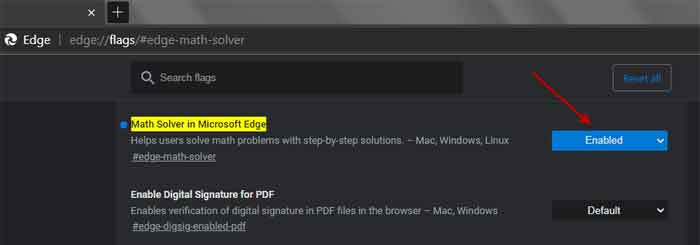


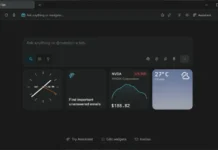

![Download Windows 7 ISO Files [32-Bit/64-Bit, Direct Links] Windows 7 - download ISO Files](https://techtrickz.com/wp-content/uploads/2025/05/Windows-7-download-ISO-Files-218x150.webp)